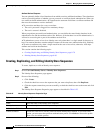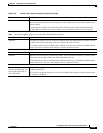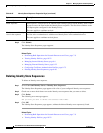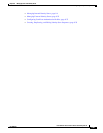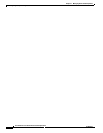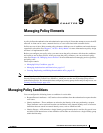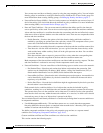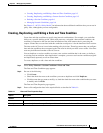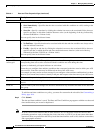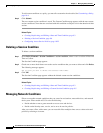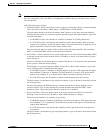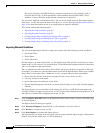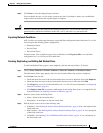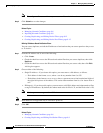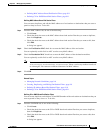9-4
User Guide for Cisco Secure Access Control System 5.4
OL-26225-01
Chapter 9 Managing Policy Elements
Managing Policy Conditions
To add date and time conditions to a policy, you must first customize the rule table. See Customizing a
Policy, page 10-4.
Step 4 Click Submit.
The date and time condition is saved. The Date and Time Conditions page appears with the new date and
time condition that you created or duplicated.
Note ACS has services and resources that are time sensitive. So, it is advised to restart all services after
performing operations such as changing the clock, time zone, or NTP. If you do not restart after these
operations, there are possibilities that it may break the functionalities such as AD, database connections,
and cryptographic materials.
Duration
Start Click one of the following options:
• Start Immediately—Specifies that the rules associated with this condition are valid, starting at the
current date.
• Start On—Specify a start date by clicking the calendar icon next to the associated field to choose a
specific start date, at which the condition becomes active (at the beginning of the day, indicated by
the time 00:00:00 on a 24-hour clock).
You can specify time in the hh:mm format.
End Click one of the following options:
• No End Date—Specifies that the rules associated with this date and time condition are always active,
after the indicated start date.
• End By—Specify an end date by clicking the calendar icon next to the associated field to choose a
specific end date, at which the date and time condition becomes inactive (at the end of the day,
indicated by the time 23:59:59 on a 24-hour clock)
You can specify time in the hh:mm format.
Days and Time
Days and Time
section grid
Each square in the Days and Time grid is equal to one hour. Select a grid square to make the
corresponding time active; rules associated with this condition are valid during this time.
A green (or darkened) grid square indicates an active hour.
Ensure that you configure date and time conditions that correspond to the time zone in which your ACS
server resides. Your time zone may be different from that of the ACS server.
For example, you may receive an error message if you configure a date and time condition that is an hour
ahead of your current time, but that is already in the past with respect to the time zone of your ACS server.
Select All Click to set all squares in the grid to the active state. Rules associated with this condition are always valid.
Clear All Click to set all squares in the grid to the inactive state. Rules associated with this condition are always
invalid.
Undo All Click to remove your latest changes for the active and inactive day and time selections for the date and
time group.
Table 9-1 Date and Time Properties Page (continued)
Option Description