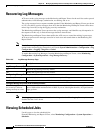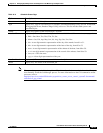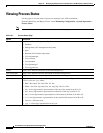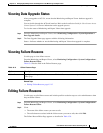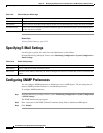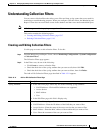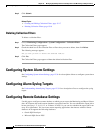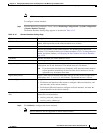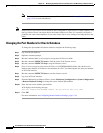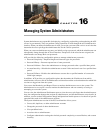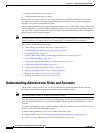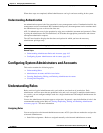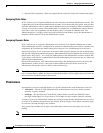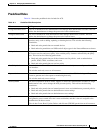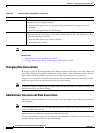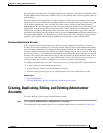15-20
User Guide for Cisco Secure Access Control System 5.4
OL-26225-01
Chapter 15 Managing System Operations and Configuration in the Monitoring and Report Viewer
Configuring Remote Database Settings
Note You can view the status of your export job in the Scheduler. See Viewing Scheduled Jobs,
page 15-12 for more information.
Note If there are two log collector servers that have been configured to export data to a remote database, only
one log collector server can export data to the remote database at a time. If a second log collector is
pointed to the same remote database, it can cause issues such as over-writing of existing entries in the
tables.
Changing the Port Numbers for Oracle Database
To change the port number for Oracle database, complete the following steps:
Step 1 Log in to Oracle database.
Step 2 Open the command prompt.
Step 3 Run the command cd C:\oraclexe\app\oracle\product\10.2.0\server\BIN.
Step 4 Run the command LSNRCTL status to find the status of the listener service.
Step 5 Run the command LSNRCTL Stop to stop the listerner service
Step 6 Go to C:\oraclexe\app\oracle\product\10.2.0\server\NETWORK\ADMIN folder and edit the oracle
database port numbers in listener.ora and tnsnames.ora files. You should update the same port number
in ACS web interface.
Step 7 Run the command LSNRCTL Start to start the listerner service.
Step 8 Log in to ACS web interface.
Step 9 From the Monitoring and Report Viewer, choose Monitoring Configuration > System Configuration
> Remote Database Settings to change the oracle database port number.
Step 10 Enter the new oracle database port number.
ACS displays the following message:
This will require view database restart. Are you sure you want to do this?
Step 11 Click OK.
For more information, see Configuring Remote Database Settings, page 15-18.