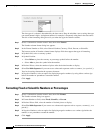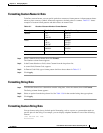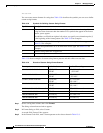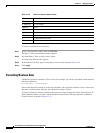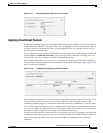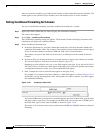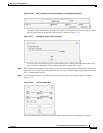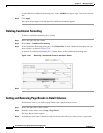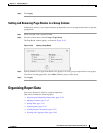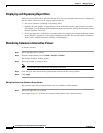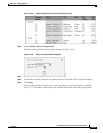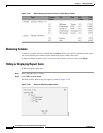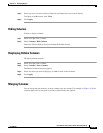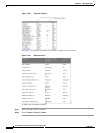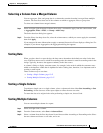13-40
User Guide for Cisco Secure Access Control System 5.4
OL-26225-01
Chapter 13 Managing Reports
Formatting Reports in Interactive Viewer
To add additional conditional formatting rules, select Add Rule and repeat steps 3 and 4 for each new
rule.
Step 6 Click Apply.
The report design appears with the specified conditional formatting applied.
Deleting Conditional Formatting
To remove conditional formatting for a column:
Step 1 Select and right-click the column.
Step 2 Select Style > Conditional Formatting.
Step 3 In the Conditional Formatting dialog box, click Delete Rule for each conditional formatting rule you
want to delete, as shown in Figure 13-23.
To remove all conditional formatting for a column, delete all the conditional formatting rules.
Figure 13-23 Removing a Conditional Format in Interactive Viewer
Step 4
Click Apply.
Setting and Removing Page Breaks in Detail Columns
In Interactive Viewer, you can force page breaks after a preset number of rows.
Step 1 Select and right-click a detail column.
Step 2 From the context menu, select Group > Page Break.
The Page Break window appears.
Step 3 In the Interval field, enter a numerical value for the row after which you want to force a page break.