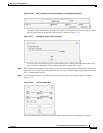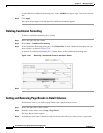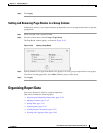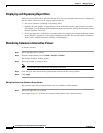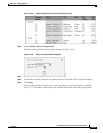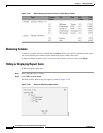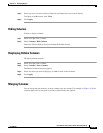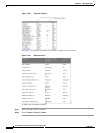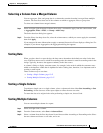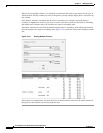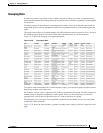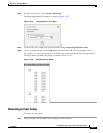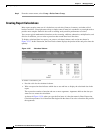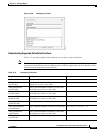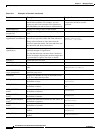13-47
User Guide for Cisco Secure Access Control System 5.4
OL-26225-01
Chapter 13 Managing Reports
Organizing Report Data
Selecting a Column from a Merged Column
You can aggregate, filter, and group data in a column that contains data that is merged from multiple
columns. You must first select one of the columns on which to aggregate, filter, or group data.
To select one column from a merged column,
Step 1 Select and right-click the merged column, then select a command to apply from the context menu, such
as Aggregation, Filter > Filter, or Group > Add Group.
The Select data item dialog box appears.
Step 2 From the Select data drop-down list, select the column name to which you want to apply the command,
then click Apply.
If you must provide more information to apply a command, Interactive Viewer displays a dialog box. For
example, if you choose Aggregation, the Aggregation dialog box appears.
Sorting Data
When you place data in a report design, the data source determines the default sort order for the data
rows. If the data source sorts a column in ascending order, the column is sorted in ascending order in the
design. Typically, however, data appears randomly in the data source.
A column is likely to display customer names, for example, in the order in which the customers were
added to the database, rather than in alphabetical order. Sorting data, therefore, is an important task in
creating a useful report.
There are three ways to sort data:
• Sorting a Single Column, page 13-47
• Sorting Multiple Columns, page 13-47
Sorting a Single Column
To perform a simple sort on a single column, select a column and select either Sort Ascending or Sort
Descending. All the data rows in the report adjust to reflect the new sort order.
To return the data to its original order after performing a simple sort, choose Undo.
Sorting Multiple Columns
You can sort multiple columns in a report.
Step 1 Select and right-click a column.
Step 2 From the Context menu, select Sort > Advanced Sort.
Step 3 Select a column from the first drop-down list and choose either Ascending or Descending order. Select
the next column and choose a sort order, and so on.