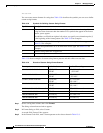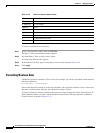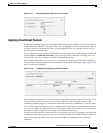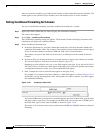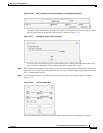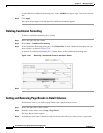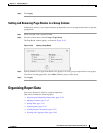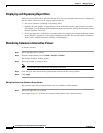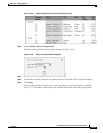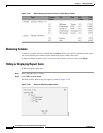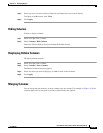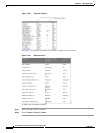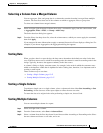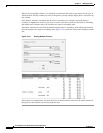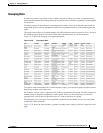13-42
User Guide for Cisco Secure Access Control System 5.4
OL-26225-01
Chapter 13 Managing Reports
Organizing Report Data
Displaying and Organizing Report Data
After you access a data source and select the data set to use, you determine the best way to display the
data in a report. There are several ways to organize data sets:
• Sort a data column in ascending or descending order.
• Organize data into groups. A group displays all the information about a type of item in one place.
For example, you can display all the information about one customer, then all the information about
the next customer, and so on.
• Create aggregate data. At the end of a customer group, for example, you can display the total amount
of the customer’s purchases or the average amount of each order. You can also create calculations,
such as sums, standard deviations, rankings, and differences.
Reordering Columns in Interactive Viewer
To reorder columns:
Step 1 Select and right-click a column.
Step 2 From the context menu, select Column > Reorder Columns.
The Arrange Columns window appears
Step 3 Select the column you want to move.
Note You can select only detail rows, not groups or sections.
Step 4 Click the up or down arrows at the right until the column is in the correct position.
Step 5 Click Apply.
Moving Data Values from Columns to Group Headers
You can move data values from the details rows of a column to column headers.
Step 1 Select and right-click on a column.
For example, Figure 13-25 shows the customer Name column as the selected column.