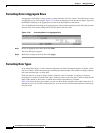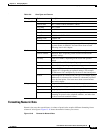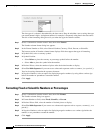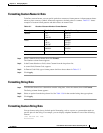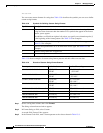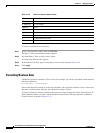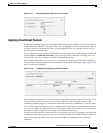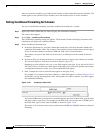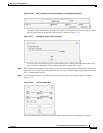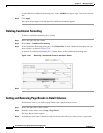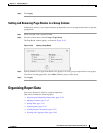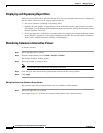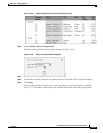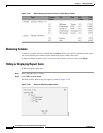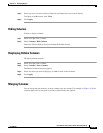13-38
User Guide for Cisco Secure Access Control System 5.4
OL-26225-01
Chapter 13 Managing Reports
Formatting Reports in Interactive Viewer
After you create the condition, you set the format in which to display data that meets the condition. The
format applies to the column in Select Column, not to the column you use to set the condition.
Setting Conditional Formatting for Columns
You can set conditional formatting or modify conditional formatting for a column.
Step 1 Right-click on the column that you want to display the conditional formatting.
The context menu appears.
Step 2 Select Style > Conditional Formatting.
The Conditional Formatting dialog box appears. The Selected Column field displays the name of the
column that will display the conditional format.
Step 3 Set the conditional formatting rule:
a. In the first drop-down list, select the column that contains the values that determine whether the
conditional format takes effect. For example, if the condition is that customer names should appear
in blue if customer numbers are between 1000 and 1999, select CustomerNumber.
The column you select in this field can be the same as or different from the column in Selected
Column.
b. In the next field, use the drop-down list to select the operator to apply to the column you selected.
You can select Equal to, Less than, Less than or Equal to, and so on.
Depending on your selection, zero, one, or two fields appear to the right. If you selected Is Null, Is
Not Null, Is True, or Is False, zero fields appear to the right. If you selected an operator that requires
a comparison between two values, one or more additional fields appear.
c. Enter a comparison value in each field that appears to the right, if any.
For example, if you selected Less than or Equal to, a third field appears, as shown in Figure 13-19.
In this field, you type the comparison value. All data that is less than or equal to your value triggers
the conditional formatting.
Figure 13-19 Comparison Value Field
If you selected Between or Not Between, two fields appear to the right. In these fields, type the lower
and upper values, respectively. For example, in the third field, type an order total of 10,000 and in
the fourth field, type an order total of 100,000, as shown in Figure 13-20.
The names of all customers whose orders total between $10,000 and $100,000 take the conditional
formatting.