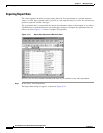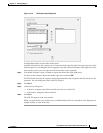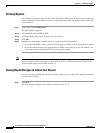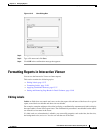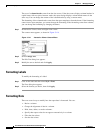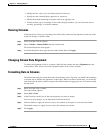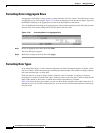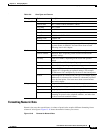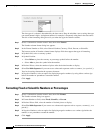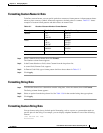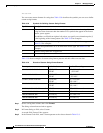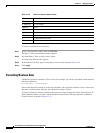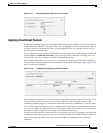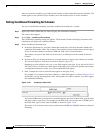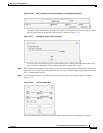13-32
User Guide for Cisco Secure Access Control System 5.4
OL-26225-01
Chapter 13 Managing Reports
Formatting Reports in Interactive Viewer
The data type of a column is determined by the data source. Keep in mind that a text or string data type
can contain numeric digits. A telephone number, for example, is frequently string data in the data source.
The title of the formatting dialog box tells you what data type the column contains.
Step 1 Select a column that contains numeric data, then select Format.
The Number column format dialog box appears.
Step 2 In the Format Number as field, select General Number, Currency, Fixed, Percent, or Scientific.
The bottom section of Number column format displays fields that support that type of formatting.
Step 3 In Symbol field, select a currency symbol.
Step 4 In Symbol Position:
• Select Before to place the currency or percentage symbol before the number.
• Select After to place the symbol after the number.
Step 5 In Decimal Places, select the number of places after the decimal marker to display
Step 6 Select Use 1000s Separator if you want to use a thousands separator such as a comma (,) or a period (.).
Your locale settings determine the separator character.
Step 7 In Negative Numbers, select an option for displaying negative numbers, by using either a minus sign
before the number or parentheses around the number.
Step 8 Click Apply.
Formatting Fixed or Scientific Numbers or Percentages
Step 1 Select a column that contains numeric data, then click Format.
The Number column dialog box appears.
Step 2 In Format Number as field, select Fixed, Scientific, or Percent.
Step 3 In Decimal Places field, select the number of decimal places to display.
Step 4 Select Use 1000s Separator if you want to use a thousands separator such as a space, a comma (,), or a
period (.).
Step 5 In Negative Numbers, select an option for displaying negative numbers: use a minus sign before the
number, or use parentheses around the number.
Step 6 Click Apply.