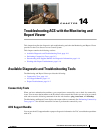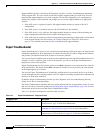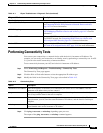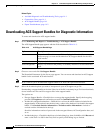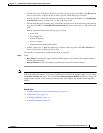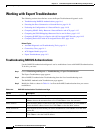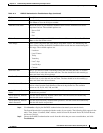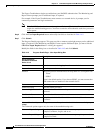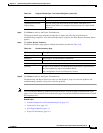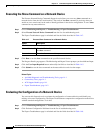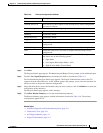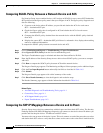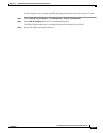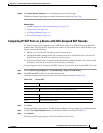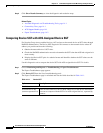14-9
User Guide for Cisco Secure Access Control System 5.4
OL-26225-01
Chapter 14 Troubleshooting ACS with the Monitoring and Report Viewer
Working with Expert Troubleshooter
Step 8 Click Done to return to the Expert Troubleshooter.
The Progress Details page refreshes periodically to display the tasks that are performed as
troubleshooting progresses. After the troubleshooting is complete, the Show Results Summary button
appears.
Step 9 Click Show Results Summary.
The Results Summary page appears with the information described in Table 14-6.
Step 10 Click Done to return to the Expert Troubleshooter.
The Monitoring and Report Viewer provides you the diagnosis, steps to resolve the problem, and
troubleshooting summary to help you resolve the problem.
Note You can launch the RADIUS authentication troubleshooter from the RADIUS authentication report
pages as well. You must drill down to the details page of a particular RADIUS authentication to launch
this diagnostic tool.
Related Topics
• Available Diagnostic and Troubleshooting Tools, page 14-1
• Connectivity Tests, page 14-1
• ACS Support Bundle, page 14-1
• Expert Troubleshooter, page 14-2
Prompt Expect String Enter the prompt that the network device uses. For example, #, >, and @.
Authentication Failure
Expect String
Enter the string that the network device returns when there is an
authentication failure; for example, Incorrect password, Login invalid,
and so on.
Table 14-5 Progress Details Page - User Input Dialog Box (continued)
Option Description
Table 14-6 Results Summary Page
Option Description
Diagnosis and Resolution
Diagnosis The diagnosis for the problem is listed here.
Resolution The steps for resolution of the problem are detailed here.
Troubleshooting Summary
Summary A step-by-step summary of troubleshooting information is provided here.
You can expand any step to view further details.
Any configuration errors are indicated by red text.