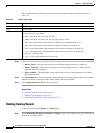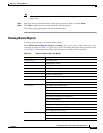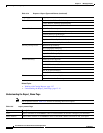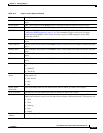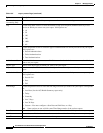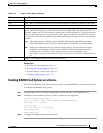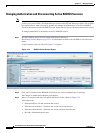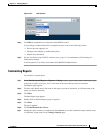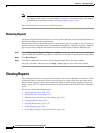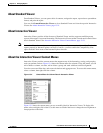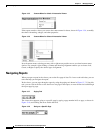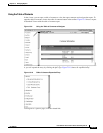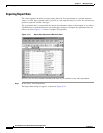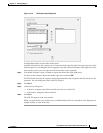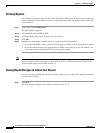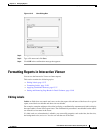13-20
User Guide for Cisco Secure Access Control System 5.4
OL-26225-01
Chapter 13 Managing Reports
Viewing Reports
Note If you save the customized report with the same name as the original system report (overwriting
the original system report), you cannot delete it. To restore a customized report to the default,
preconfigured system report settings, see Restoring Reports, page 13-20.
The customized report is saved to your specified location.
Restoring Reports
Use the procedure described in this topic, to restore a system report that you have customized back to its
original preconfigured system report settings.
This procedure resets all reports that reside in a report catalog type. For example, if you want to reset a
specific customized report that resides in the Monitoring and Reports > Reports > Catalog > Endpoint
page, this procedure completes that task but also resets all other reports within the Endpoint page.
Step 1 Select Monitoring and Reports > Reports > Catalog > report_type, where report_type is the type of
report in which the customized report that you want to reset to the original system report settings resides.
Step 2 Click Reset Reports.
Step 3 Click Yes to confirm that you want to reset the System Report files to the factory default.
The page is refreshed, and the reports in Catalog > report_type are reset to the factory default.
Viewing Reports
This section describes how to view reports and perform various tasks in Standard or Interactive Viewer.
In Standard Viewer or Interactive Viewer, you can navigate to a report, print data, and export data to
another format. Interactive Viewer also provides the ability to modify content, organize a report, and
format a report. ACS 5.4 displays IPv6 addresses in proper format in the IP address fields in the report
viewer.
This section contains the following topics:
• About Standard Viewer, page 13-21
• About Interactive Viewer, page 13-21
• About the Interactive Viewer Context Menus, page 13-21
• Navigating Reports, page 13-22
• Exporting Report Data, page 13-24
• Printing Reports, page 13-26
• Saving Report Designs in Interactive Viewer, page 13-26