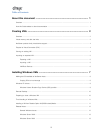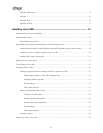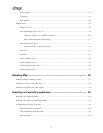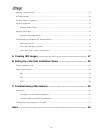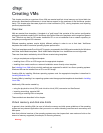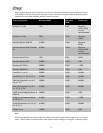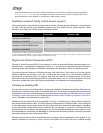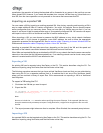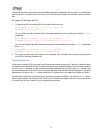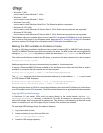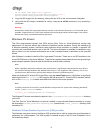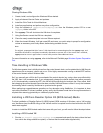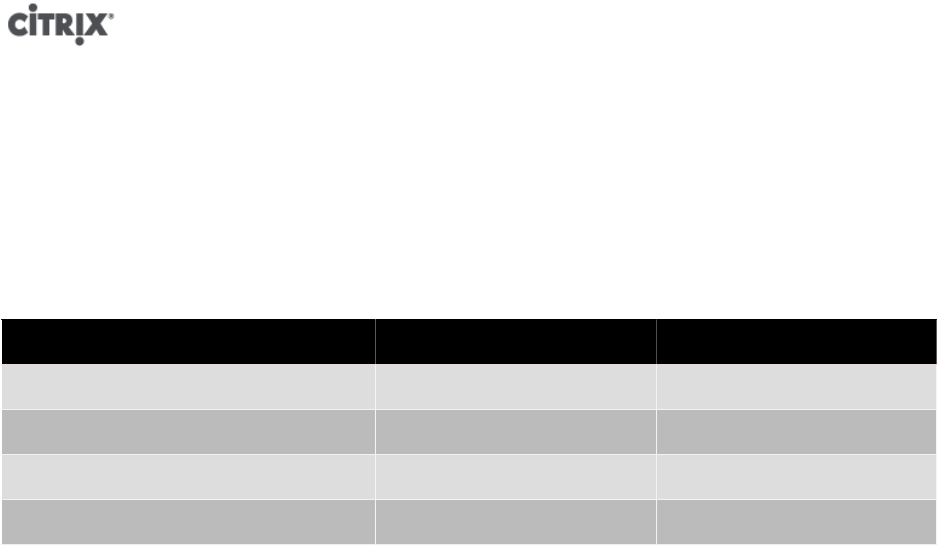
4
than 4 GB of RAM must use the xe CLI, and not XenCenter, as the CLI does not impose any upper bounds for
memory-static-max. For more information on how to set the memory static max, please refer to the
Dynamic Memory Control chapter, in the XenServer Administrator's Guide.
XenServer product family virtual device support
The current version of the XenServer product family has the following general limitations on virtual devices
for VMs. Note that specific guest operating systems may have lower limits for certain features. These
limitations are noted in the individual guest installation section.
Virtual device Linux VMs Windows VMs
Number of virtual CPUs 32
*
8
Number of virtual disks 7 (including virtual CD-ROM) 7 (including virtual CD-ROM)
Number of virtual CD-ROM drives 1 1
Number of virtual NICs 7
†
7
*
A maximum of 8 VCPUs are supported by XenCenter.
†
except for SLES 10 SP1 and RHEL 4.x, which support 3. RHEL 5.0/5.1/5.2 support 3, but can support 7 when the kernel is patched with the Citrix
Tools for Virtual Machines. The same applies for Oracle and CentOS 5.0/5.1/5.2
Physical to Virtual Conversion (P2V)
Physical to Virtual Conversion(P2V) is the process by which an existing Windows operating system on a
physical server -- its filesystem, configuration, and so on -- is turned into a virtualized instance of the same
operating system and filesystem, transferred, instantiated, and started as a VM on the XenServer host.
For existing physical instances of Windows servers, use XenConvert. XenConvert runs on the physical
Windows machine and converts it live into a VHD-format disk image or an XVA template suitable for
importing into a XenServer host. The physical host does not need to be restarted during this process,
and device drivers are automatically modified to make them able to run in a virtual environment. For more
information, please refer to the XenConvert documentation for installation and usage guidelines.
Cloning an existing VM
You can make a copy of an existing VM by cloning from a template. Templates are ordinary VMs which are
intended to be used as master copies to instantiate VMs from. A VM can be customized and converted into
a template, but be sure to follow the appropriate preparation procedure for the VM (see the section called
“Preparing to clone a Windows VM” for Windows and the section called “Preparing to clone a Linux VM” for
Linux). Templates cannot be used as normal VMs.
XenServer has two mechanisms for cloning VMs: a full copy, or a faster Copy-on-Write (CoW) mode which
only writes modified blocks to disk. The CoW mode is only supported for file-backed VMs. CoW is designed
to save disk space and allow fast clones, but will slightly slow down normal disk performance. A template
can be fast-cloned multiple times without slowdown, but if a template is cloned into a VM and the clone
converted back into a template, disk performance can linearly decrease depending on the number of times
this has happened. In this event, the vm-copy CLI command can be used to perform a full copy of the disks
and restore expected levels of disk performance.
Resource pools introduce some complexities around creating custom templates and cloning them. If you
create a template on a server in a pool, and all virtual disks of the source VM are on shared storage