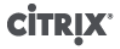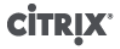
xv
license-server-address ............................................................................................... 158
license-server-port .................................................................................................... 158
host-license-add ...................................................................................................... 158
host-license-view ...................................................................................................... 159
host-logs-download .................................................................................................. 159
host-management-disable .......................................................................................... 159
host-management-reconfigure ..................................................................................... 159
host-power-on ......................................................................................................... 160
host-set-power-on .................................................................................................... 160
host-reboot ............................................................................................................. 160
host-restore ............................................................................................................ 160
host-set-hostname-live .............................................................................................. 160
host-shutdown ......................................................................................................... 161
host-syslog-reconfigure .............................................................................................. 161
Log commands ............................................................................................................... 161
log-get-keys ............................................................................................................ 161
log-reopen .............................................................................................................. 161
log-set-output .......................................................................................................... 161
Message commands ......................................................................................................... 162
message-create ....................................................................................................... 162
message-list ............................................................................................................ 162
Network commands .......................................................................................................... 163
network-create ......................................................................................................... 164
network-destroy ....................................................................................................... 164
Patch (update) commands ................................................................................................. 164
patch-apply ............................................................................................................. 165
patch-clean ............................................................................................................. 165
patch-pool-apply ...................................................................................................... 165