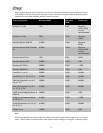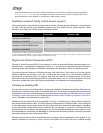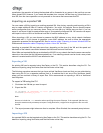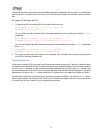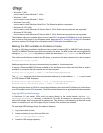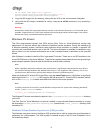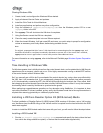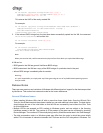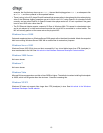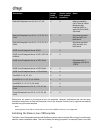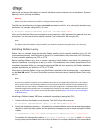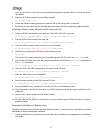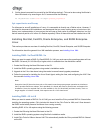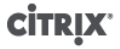
11
Cloning Windows VMs
1. Create, install, and configure the Windows VM as desired.
2. Apply all relevant Service Packs and updates.
3. Install the Citrix Tools for Virtual Machines.
4. Install any applications and perform any other configuration.
5. Copy the contents of \support\tools\deploy.cab from the Windows product CD to a new
\sysprep folder in the VM.
6. Run sysprep. This will shut down the VM when it completes.
7. Using XenCenter convert the VM into a template.
8. Clone the newly created template into new VMs as required.
9. When the cloned VM starts, it will get a new SID and name, run a mini-setup to prompt for configuration
values as necessary, and finally restart, before being available for use.
Note:
The original, sysprepped VM (the "source" VM) should not be restarted again after the sysprep stage, and
should be converted to a template immediately afterwards to prevent this. If the source VM is restarted,
sysprep must be run on it again before it can be safely used to make additional clones.
For more information on using sysprep, refer to the Microsoft TechNet page Windows System Preparation
Tool.
Time Handling in Windows VMs
For Windows guests, time is initially driven from the control domain clock, and is updated during VM lifecycle
operations such as suspend, reboot and so on. Citrix highly recommends running a reliable NTP service
in the control domain and all Windows VMs.
So if you manually set a VM to be 2 hours ahead of the control domain (e.g. using a time-zone offset within
the VM), then it will remember that. If you subsequently change the control domain time (either manually
or if it is automatically corrected by NTP), the VM will shift accordingly but maintain the 2 hour offset. Note
that changing the control domain time-zone does not affect VM time-zones or offset. It is only the hardware
clock setting which is used by XenServer to synchronize the guests.
When performing suspend/resume operations or live relocation using XenMotion, it is important to have
up-to-date Windows PV drivers installed, as they notify the Windows kernel that a time synchronization is
required after resuming (potentially on a different physical host).
Installing a VM from Reseller Option Kit (BIOS-locked) Media
To allow installation of Reseller Option Kit (BIOS-locked) OEM versions of Windows, onto a VM running
on a XenServer host, the BIOS strings of the VM will need to be copied from the host with which the ROK
media was supplied.
In order to install the BIOS-locked media that came with your host, you will need to follow the steps below:
Installing a BIOS-locked VM
1. Run the vm-install copy-bios-strings-from command and specify the host-uuid as the host
from which the strings should be copied (i.e. the host that the media was supplied with):