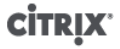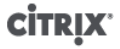
6
xe subject-list
You may wish to apply a filter to the list, for example to get the subject identifier for a user named user1
in the testad domain, you could use the following command:
xe subject-list other-config:subject-name='<domain\user>'
2. Remove the user using the subject-remove command, passing in the subject identifier you learned
in the previous step:
xe subject-remove subject-identifier=<subject identifier>
3. You may wish to terminate any current session this user has already authenticated. See Terminating all
authenticated sessions using xe and Terminating individual user sessions using xe for more information
about terminating sessions. If you do not terminate sessions the users whose permissions have been
revoked may be able to continue to access the system until they log out.
Listing subjects with access
• To identify the list of users and groups with permission to access your XenServer host or pool, use
the following command:
xe subject-list
Removing access for a user
Once a user is authenticated, they will have access to the server until they end their session, or another
user terminates their session. Removing a user from the subject list, or removing them from a group that is
in the subject list, will not automatically revoke any already-authenticated sessions that the user has; this
means that they may be able to continue to access the pool using XenCenter or other API sessions that
they have already created. In order to terminate these sessions forcefully, XenCenter and the CLI provide
facilities to terminate individual sessions, or all currently active sessions. See the XenCenter help for more
information on procedures using XenCenter, or below for procedures using the CLI.
Terminating all authenticated sessions using xe
• Execute the following CLI command:
xe session-subject-identifier-logout-all
Terminating individual user sessions using xe
1. Determine the subject identifier whose session you wish to log out. Use either the session-subject-
identifier-list or subject-list xe commands to find this (the first shows users who have sessions, the
second shows all users but can be filtered, for example, using a command like xe subject-list other-
config:subject-name=xendt\\user1 – depending on your shell you may need a double-backslash as
shown).
2. Use the session-subject-logout command, passing the subject identifier you have determined in the
previous step as a parameter, for example:
xe session-subject-identifier-logout subject-identifier=<subject-id>
Leaving an AD domain
Warning: