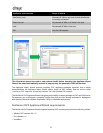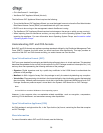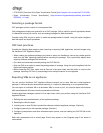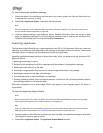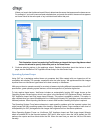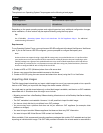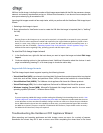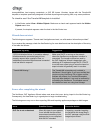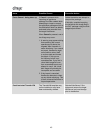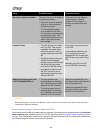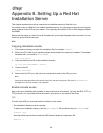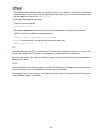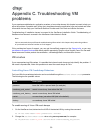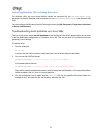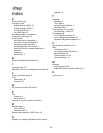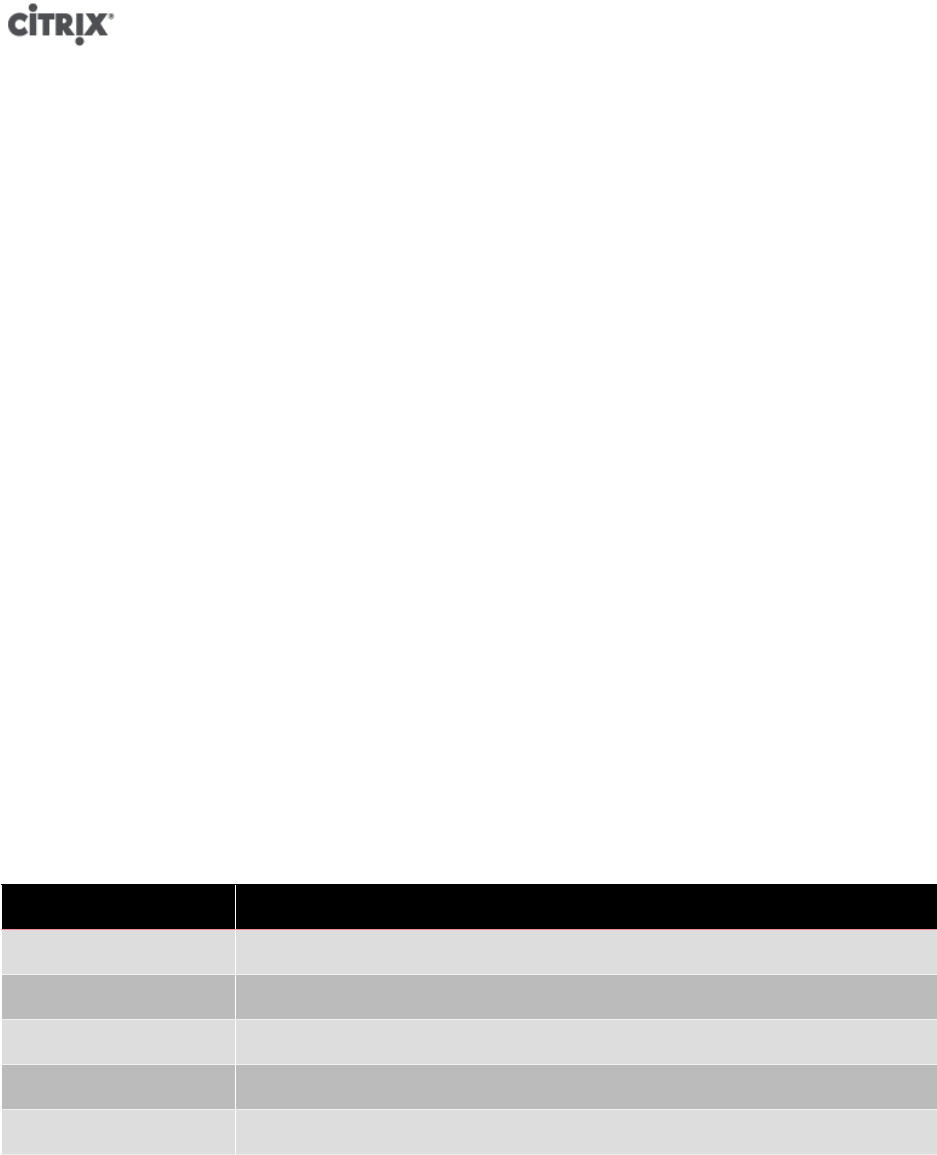
50
Appendix C. Troubleshooting VM
problems
If you experience odd behavior, application crashes, or have other issues, this chapter is meant to help you
solve the problem if possible and, failing that, describes where the application logs are located and other
information that can help your XenServer Solution Provider and Citrix track and resolve the issue.
Troubleshooting of installation issues is covered in the XenServer Installation Guide. Troubleshooting of
XenServer host issues is covered in the XenServer Administrator's Guide.
Note:
Citrix recommends that you follow the troubleshooting information in this chapter solely under the guidance
of your XenServer Solution Provider or Citrix Support.
Citrix provides two forms of support: you can get free self-help support on the Support site, or you may
purchase our Support Services and directly submit requests by filing an online Support Case. Our free web-
based resources include product documentation, a Knowledge Base, and discussion forums.
VM crashes
If you are experiencing VM crashes, it is possible that a kernel crash dump can help identify the problem. If
the crash is reproducible, follow this procedure to send the crash dumps to Citrix.
Controlling Linux VM Crashdump Behaviour
For Linux VMs, the crashdump behavior can be controlled through the actions-after-crash parameter.
The following are the possible values:
Value Description
preserve leave the VM in a paused state (for analysis)
coredump_and_restart record a core dump, then reboot the VM
coredump_and_destroy record a core dump, leave VM halted
restart no core dump, just reboot VM (this is the default)
destroy no coredump, leave VM halted
To enable saving of Linux VM crash dumps
1. On the XenServer host, determine the UUID of the desired VM by running the command:
xe vm-list name-label=<name> params=uuid --minimal
2. Change the actions-after-crash value using xe vm-param-set; for example:
xe vm-param-set uuid=<vm_uuid> actions-after-crash=coredump_and_restart