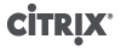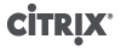
2
Managing users
When you first install XenServer, a user account is added to XenServer automatically. This account is the
local super user (LSU), or root, which is authenticated locally by the XenServer computer.
The local super user (LSU), or root, is a special user account used for system administration and has all
rights or permissions. In XenServer, the local super user is the default account at installation. The LSU
is authenticated by XenServer and not an external authentication service. This means that if the external
authentication service fails, the LSU can still log in and manage the system. The LSU can always access
the XenServer physical server through SSH.
You can create additional users by adding their Active Directory accounts through either the XenCenter's
Users tab or the CLI. All editions of XenServer can add user accounts from Active Directory. However, only
XenServer Enterprise and Platinum editions let you assign these Active Directory accounts different levels
of permissions (through the Role Based Access Control (RBAC) feature). If you do not use Active Directory
in your environment, you are limited to the LSU account.
The permissions assigned to users when you first add their accounts varies according to your version of
XenServer:
• In the XenServer and XenServer Advanced edition, when you create (add) new users, XenServer
automatically grants the accounts access to all features available in that version.
• In the XenServer Enterprise and Platinum editions, when you create new users, XenServer does not
assign newly created user accounts roles automatically. As a result, these accounts do not have any
access to the XenServer pool until you assign them a role.
If you do not have one of these editions, you can add users from Active Directory. However, all users will
have the Pool Administrator role.
These permissions are granted through roles, as discussed in the section called “Authenticating users using
Active Directory (AD)”.
Authenticating users using Active Directory (AD)
If you want to have multiple user accounts on a server or a pool, you must use Active Directory user accounts
for authentication. This lets XenServer users log in to a pool's XenServers using their Windows domain
credentials.
The only way you can configure varying levels of access for specific users is by enabling Active Directory
authentication, adding user accounts, and assign roles to those accounts.
Active Directory users can use the xe CLI (passing appropriate -u and -pw arguments) and also connect
to the host using XenCenter. Authentication is done on a per-resource pool basis.
Access is controlled by the use of subjects. A subject in XenServer maps to an entity on your directory
server (either a user or a group). When external authentication is enabled, the credentials used to create
a session are first checked against the local root credentials (in case your directory server is unavailable)
and then against the subject list. To permit access, you must create a subject entry for the person or group
you wish to grant access to. This can be done using XenCenter or the xe CLI.
If you are familiar with XenCenter, note that the XenServer CLI uses slightly different terminology to refer
to Active Directory and user account features: