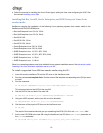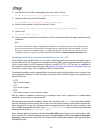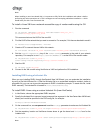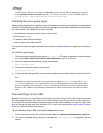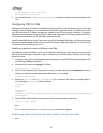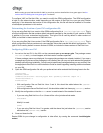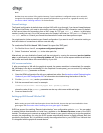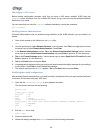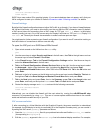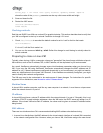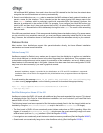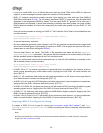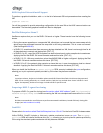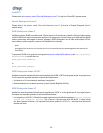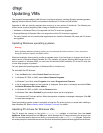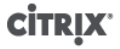
27
/etc/init.d/xinetd restart
rcxdm restart
SUSE Linux uses runlevel 5 for graphical startup. If your remote desktop does not appear, verify that your
VM is configured to start up in runlevel 5. Refer to the section called “Checking runlevels” for details.
Firewall settings
By default the firewall configuration does not allow VNC traffic to go through. If you have a firewall between
the VM and XenCenter, you need to allow traffic over the port that the VNC connection uses. By default,
a VNC server listens for connections from a VNC viewer on TCP port 5900 + n, where n is the display
number (usually just zero). So a VNC server setup for Display-0 will listen on TCP port 5900, Display-1 is
TCP-5901, etc. Consult your firewall documentation to make sure these ports are open.
You might want to further customize your firewall configuration if you want to use IP connection tracking or
limit the initiation of connections to be from one side only.
To open the VNC port on a SLES-based VMs firewall
1. Open a text console on the VM and run the YaST utility:
yast
2. Use the arrow keys to select Security and Users in the left menu, then Tab to the right menu and use
the arrow keys to select Firewall. Press Enter.
3. In the Firewall screen, Tab to the Firewall Configuration: Settings section. Use the arrow keys to
select the Allowed Services in the left menu.
4. Tab to the Firewall Configuration: Allowed Services fields on the right. Use the arrow keys to select
the Advanced... button (near the bottom right, just above the Next button) and press Enter.
5. In the Additional Allowed Ports screen, enter 5900 in the TCP Ports field. Tab to the OK button and
press Enter.
6. Tab back to the list of screens on the left side and use the arrow keys to select Start-Up. Tab back to
the right and Tab to the Save Settings and Restart Firewall Now button and press Enter.
7. Tab to the Next button and press Enter, then in the Summary screen Tab to the Accept button and
press Enter, and finally on the top-level YaST screen Tab to the Quit button and press Enter.
8. Restart the display manager and xinetd service with the following commands:
/etc/init.d/xinetd restart
rcxdm restart
Alternatively, you can disable the firewall until the next reboot by running the rcSuSEfirewall2 stop
command, or permanently by using YaST. This can of course expose additional services to the outside
world and reduce the overall security of your VM.
VNC screen resolution
If, after connecting to a Virtual Machine with the Graphical Console, the screen resolution is mismatched
(for example, the VM display is too big to comfortably fit in the Graphical Console pane), you can control it
by setting the VNC server geometry parameter as follows:
1. Open the /etc/xinetd.d/vnc file with your preferred text editor and find the service_vnc1 section
(corresponding to displayID 1).
2. Edit the geometry argument in the server-args line to the desired display resolution. For example,