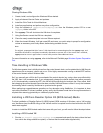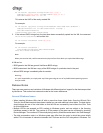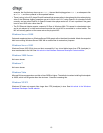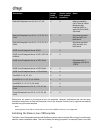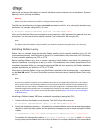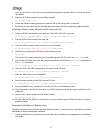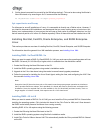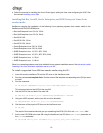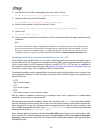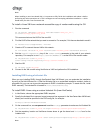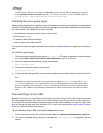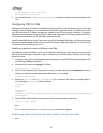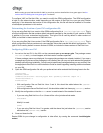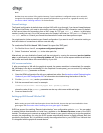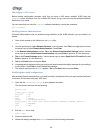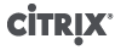
19
4. Follow the process for installing the Linux Guest Agent, setting the time, and configuring the VNC. See
the overview Installing Linux VMs.
Installing Red Hat, CentOS, Oracle Enterprise, and SUSE Enterprise Linux from
vendor media
XenServer supports the installation of the following Linux operating systems from vendor media in the
XenServer host DVD/CD-ROM drive:
• Red Hat Enterprise Linux 5.0-5.4, 32-bit
• Red Hat Enterprise Linux 5.0-5.4, 64-bit
• CentOS 4.5-4.6
• CentOS 5.0-5.4, 32-bit
• CentOS 5.0-5.4, 64-bit
• Oracle Enterprise Linux 5.0-5.4, 32-bit
• Oracle Enterprise Linux 5.0-5.4, 64-bit
• SUSE Enterprise Linux, 10, SP1, SP2, 32-bit
• SUSE Enterprise Linux, 10, SP1, SP2, SP3, 64-bit
• SUSE Enterprise Linux, 11, 32-bit
• SUSE Enterprise Linux, 11, 64-bit
Other Linux operating systems need to be installed from a network installation server. See the section called
“Installing Linux from a network installation server to a VM”.
To install a supported Linux VM from vendor media using the CLI
1. Insert the vendor installation CD into the CD drive on the XenServer host.
2. Run the command xe template-list to find the name of the template corresponding to the OS you want
to install.
3. Run the command:
xe vm-install template="<template_name>" new-name-label=<name_for_vm>
This command returns the UUID of the new VM.
4. Get the UUID of the root disk of the new VM:
xe vbd-list vm-uuid=<vm_uuid> userdevice=0 params=uuid --minimal
5. Using the UUID returned, set the root disk to not be bootable:
xe vbd-param-set uuid=<root_disk_uuid> bootable=false
6. Get the name of the physical CD drive on the XenServer host:
xe cd-list
The result of this command should give you something like SCSI 0:0:0:0 for the name-label field.
7. Add a virtual CD-ROM to the new VM using the XenServer host CD drive name-label parameter as
the cd-name parameter:
xe vm-cd-add vm=<vm_name> cd-name="<host_cd_drive_name_label>" device=3