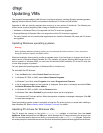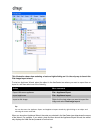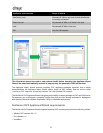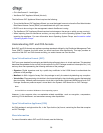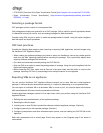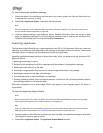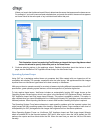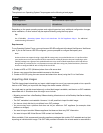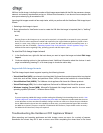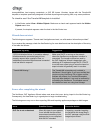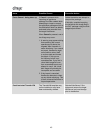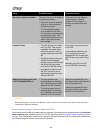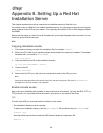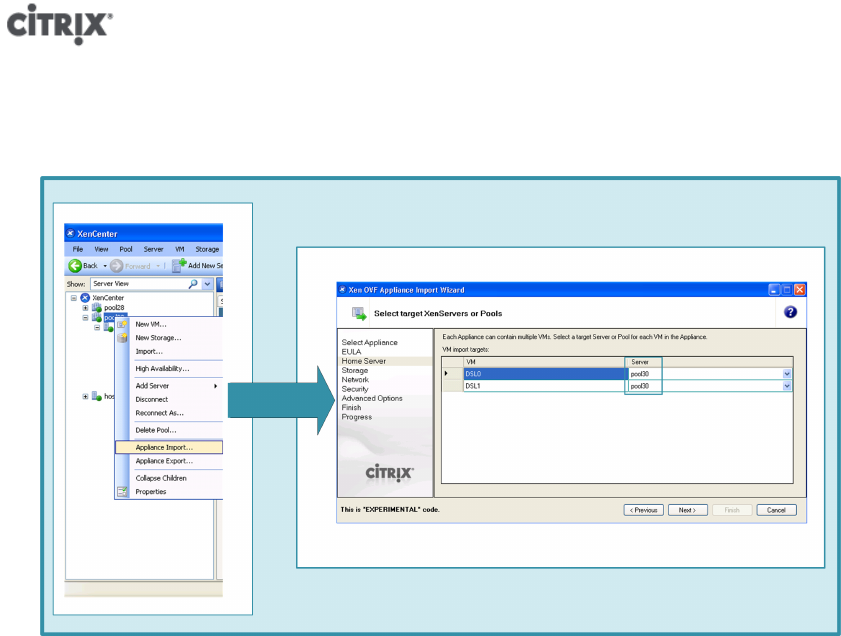
41
Where you launch the Appliance Import Wizard, determines the server that appears as the home server.
For example, if you have a resource pool selected when you launch the wizard, the server that appears
as Home Server is the entire pool or any individual hosts within that pool.
This illustration shows how selecting Pool30 when you launch the Import Appliance wizard
causes the wizard to specify that entire pool as its Home Server.
3. Continue selecting options in the appliance wizard. Detailed information about the choices in each
page, see the XenServer OVF Appliance Wizard help in the XenCenter Help.
Operating System Fixups
Using OVF as a packaging method does not guarantee that VMs created with one hypervisor will be
compatible with another. For example, sometimes after the initial import, VM appliances and disk images
imported from non-XenServer hypervisors fail to boot correctly on XenServer.
VMs may not boot or operate correctly for a variety of reasons including different interpretations of the OVF
specification, guest operating system devices, and drivers specific to a particular hypervisor.
To help resolve these issues, XenCenter includes an automatically booting ISO image known as the
Operating System Fixups feature, which is an option in the XenServer OVF Appliance Wizard. XenServer
OVF Appliance Import and Disk Image Import Wizards. This option is enabled by default. This option is
often required when you import Windows and Linux VMs from third-party OVF packages, such as ones from
VMware products. When importing XenServer or certain WIM content, enabling this option is optional.
The Operating System Fixup feature attempts to repair specific problems with the imported system that
might prevent the VM's operating system from booting. Operating System Fixups creates a basic level of
interoperability for OVF packages and disk images that originated on non-XenServer platforms.
When Operating System Fixups run, XenServer OVF Appliance Import and Disk Image Import Wizards
attach a bootable ISO to the imported system's DVD drive. After import, when the VM is started, the ISO
performs the repairs and then shuts down the VM. When the next time you start the VM, the VM starts
normally.