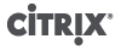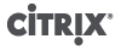
22
Adding NFS shared storage to a resource pool using the CLI
1. Open a console on any XenServer host in the pool.
2. Create the storage repository on <server:/path> by issuing the command
xe sr-create content-type=user type=nfs name-label=<"Example SR"> shared=true \
device-config:server=<server> \
device-config:serverpath=<path>
The device-config:server refers to the hostname of the NFS server and device-
config:serverpath refers to the path on the NFS server. Since shared is set to true, the shared
storage will be automatically connected to every XenServer host in the pool and any XenServer hosts
that subsequently join will also be connected to the storage. The Universally Unique Identifier (UUID)
of the created storage repository will be printed on the screen.
3. Find the UUID of the pool by the command
xe pool-list
4. Set the shared storage as the pool-wide default with the command
xe pool-param-set uuid=<pool_uuid> default-SR=<sr_uuid>
Since the shared storage has been set as the pool-wide default, all future VMs will have their disks
created on shared storage by default. See Storage for information about creating other types of shared
storage.
Removing a XenServer host from a resource pool
When a XenServer host is removed (ejected) from a pool, the machine is rebooted, reinitialized, and left in
a state equivalent to that after a fresh installation. It is important not to eject a XenServer host from a pool
if there is important data on the local disks.
To remove a host from a resource pool using the CLI
1. Open a console on any host in the pool.
2. Find the UUID of the host by running the command
xe host-list
3. Eject the required host from the pool:
xe pool-eject host-uuid=<host_uuid>
The XenServer host will be ejected and left in a freshly-installed state.
Warning:
Do not eject a host from a resource pool if it contains important data stored on its local disks. All of the data
will be erased upon ejection from the pool. If you wish to preserve this data, copy the VM to shared storage
on the pool first using XenCenter, or the xe vm-copy CLI command.
When a XenServer host containing locally stored VMs is ejected from a pool, those VMs will still be present
in the pool database and visible to the other XenServer hosts. They will not start until the virtual disks
associated with them have been changed to point at shared storage which can be seen by other XenServer
hosts in the pool, or simply removed. It is for this reason that you are strongly advised to move any
local storage to shared storage upon joining a pool, so that individual XenServer hosts can be ejected (or
physically fail) without loss of data.