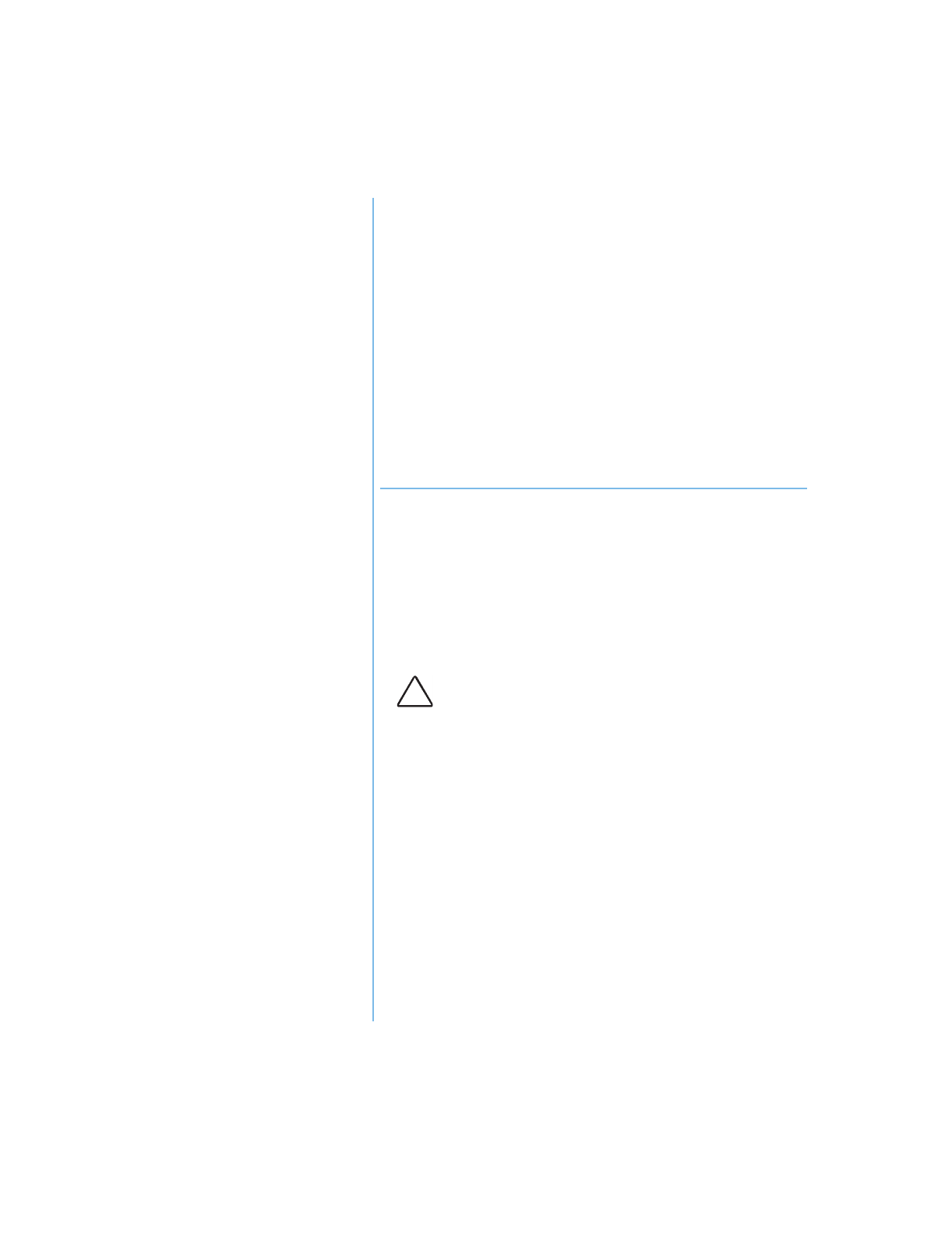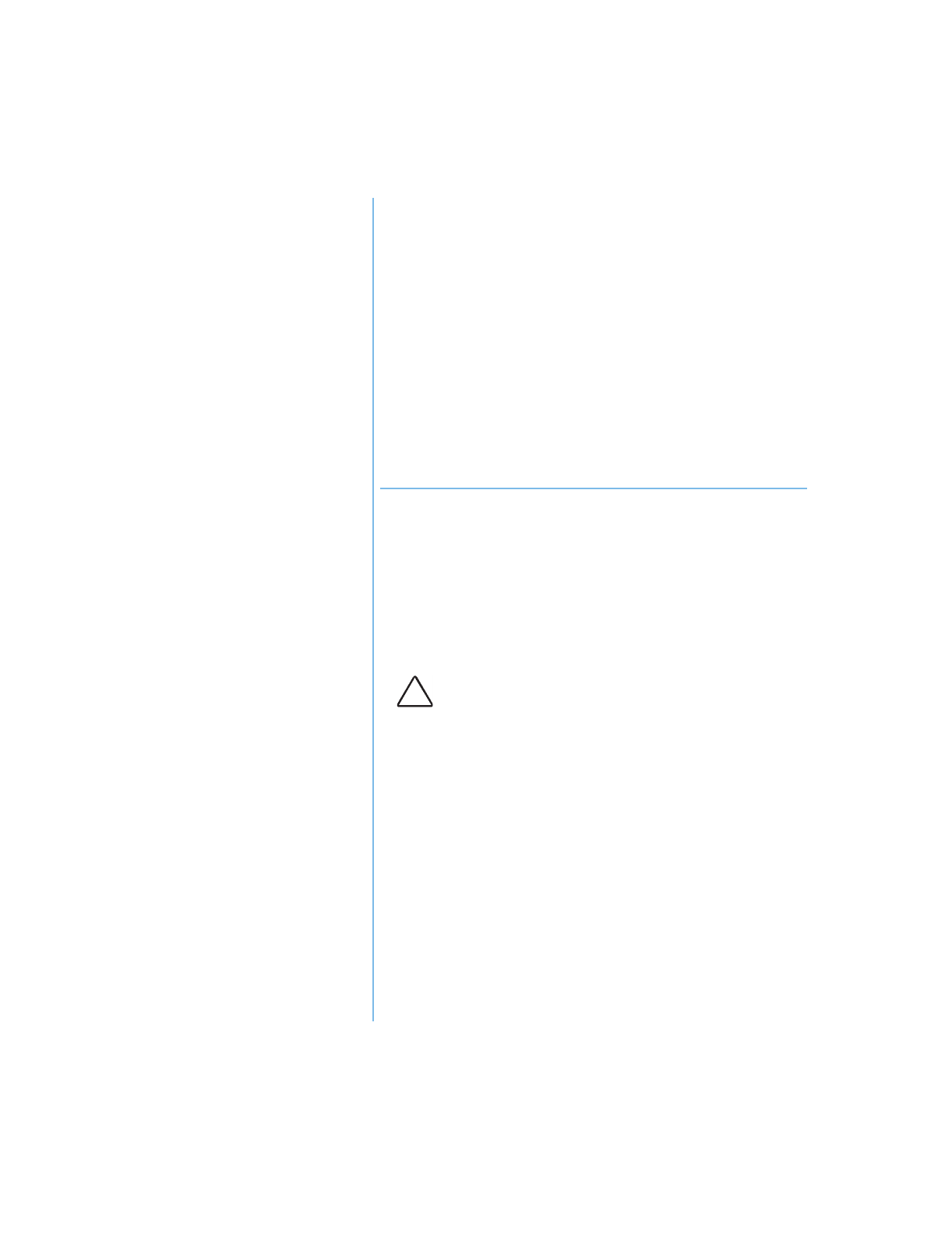
P
RESARIO
N
OTEBOOK
B
EYOND
S
ETUP
G
UIDE
S
ERVICE
AND
S
UPPORT
8-9
1400 S
ERIES
Hard Disk
Space
Management
This section covers:
• Checkin
the Hard Disk
Space
• Deletin
Unnecessar
Files
• Usin
the Rec
cle Bin
Checking the Hard Disk Space
In Windows,
ou can see a chart of the available hard
drive space.
To check
our hard drive space, complete the followin
steps:
• Double-click the My Computer
G
icon. The M
Computer window is displa
ed.
• Ri
ht-click the hard drive where
ou want to check
available file space, then select Properties. The S
stem
Properties dialo
box displa
s and shows the free and
used space on the drive.
Deleting Unnecessary Files
B
deletin
unnecessar
files from the hard drive,
ou free
drive space and help improve
our Notebook’s performance.
Use the Windows Disk Cleanup utilit
to delete temporar
Windows files, temporar
Internet files, empt
the Rec
cle
Bin, and delete unneeded electronic mail files.
To use Windows Disk Cleanup, complete the followin
steps:
1. Click Start, then select Programs, Accessories,
System Tools, then Disk Cleanup. The Select Drive
dialo
box is displa
ed.
2. Select the drive
ou want to clean up and click OK. The
Disk Cleanup dialo
box is displa
ed.
Caution:
If you do not intend to delete files that are selected for
deletion, cancel the request by clicking
No
when prompted.