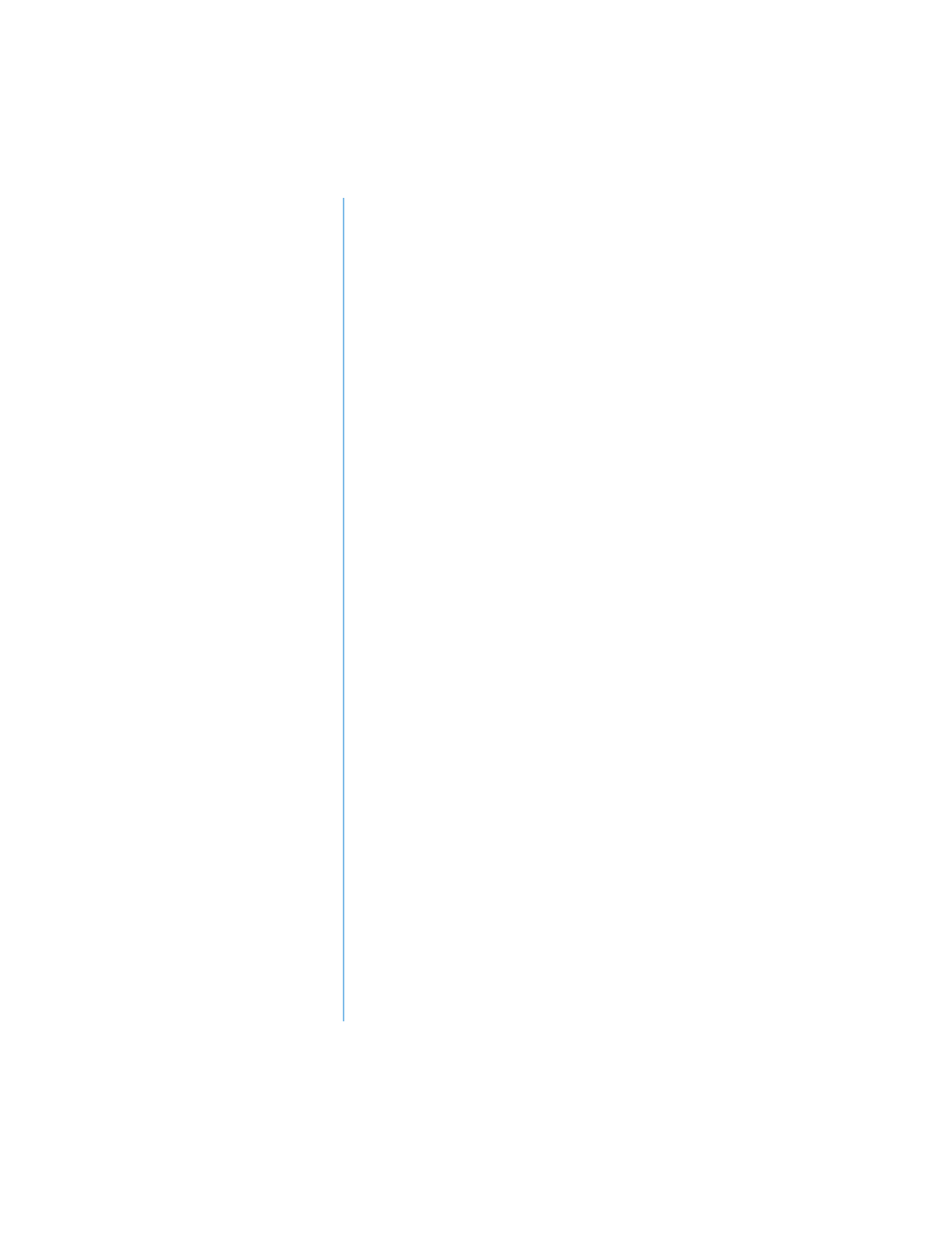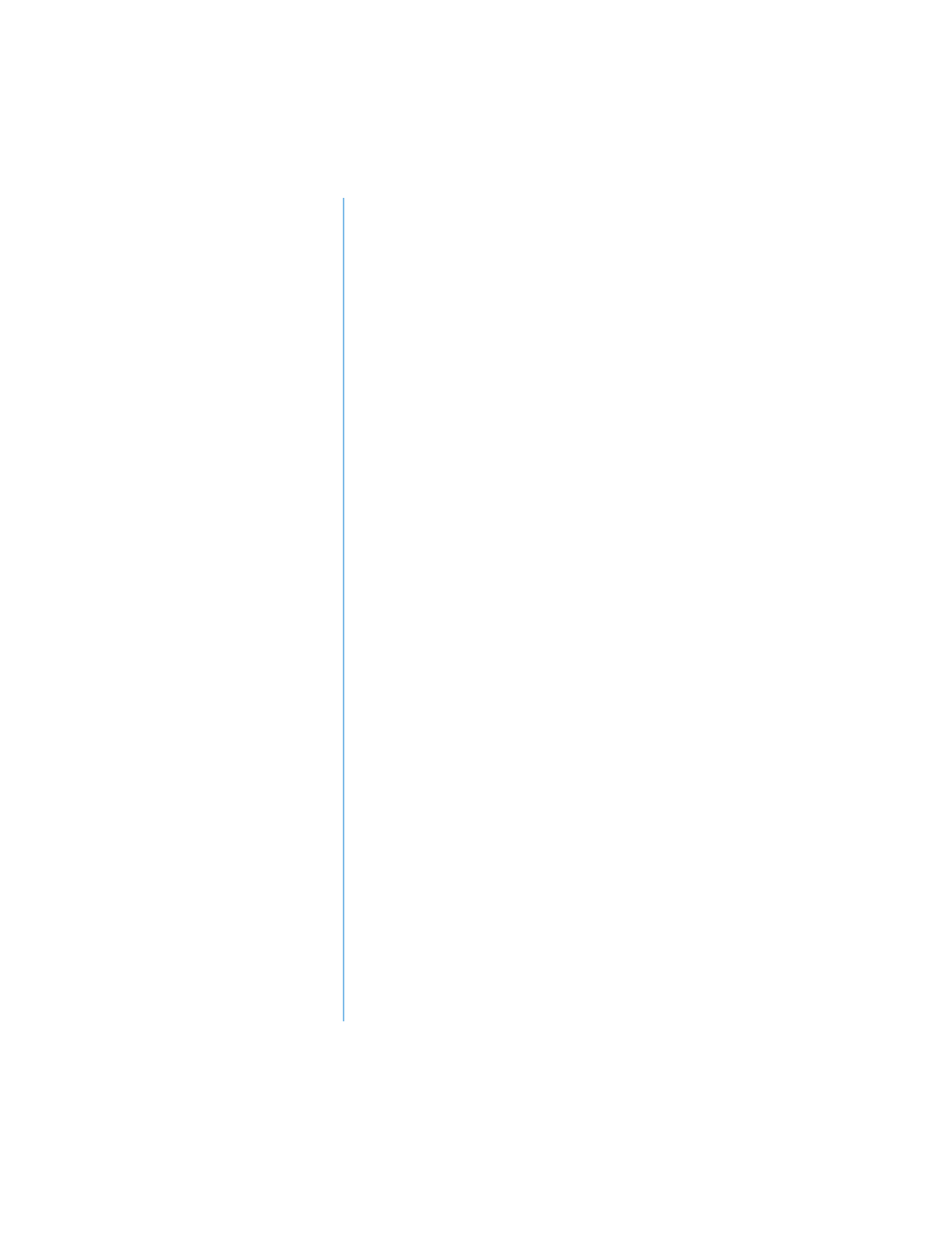
8-12 S
ERVICE
AND
S
UPPORT
P
RESARIO
N
OTEBOOK
B
EYOND
S
ETUP
G
UIDE
1400 S
ERIES
The Test tab has the followin
main re
ions: T
pes of Test,
Test mode, an Information Window, and a Component List
(under the T
pe of Test box). The Component List resembles
Windows Explorer: Click the
+
to open a component folder,
then the component for information about it. The information
window ma
show further tests that can be performed on
certain components. You can request an
or all of the subtests.
Testing Equipment
To run a test, complete the followin
steps:
1. Click the Test tab.
2. Choose the t
pe of test: Quick, Complete, or Custom. In
Custom,
ou will need to check the boxes in the
Component List for each test
ou want.
3. Select Interactive mode or Unattended mode.
4. Click the Begin Test button at the bottom of the window.
The Status tab automaticall
replaces the Test tab on
our
window. You can follow the pro
ress of individual tests on
this window.
When the tests are complete, the pro
ress bar in the Status
window is
reen if the test is successful and red if the
test fails. The lower part of the Status tab provides details of
the tests that are completed.
The Lon
tab lists all the tests and also provides information
about the number of times each test was run, the time
taken for the test, and the number of errors detected. You can
save this information b
clickin
the Save button at the
bottom of the window.
The Error tab provides details about the errors detected,
includin
error codes. These error codes reveal useful
information that a Compaq technician uses to advise
ou on
how to correct problems with
our Notebook.