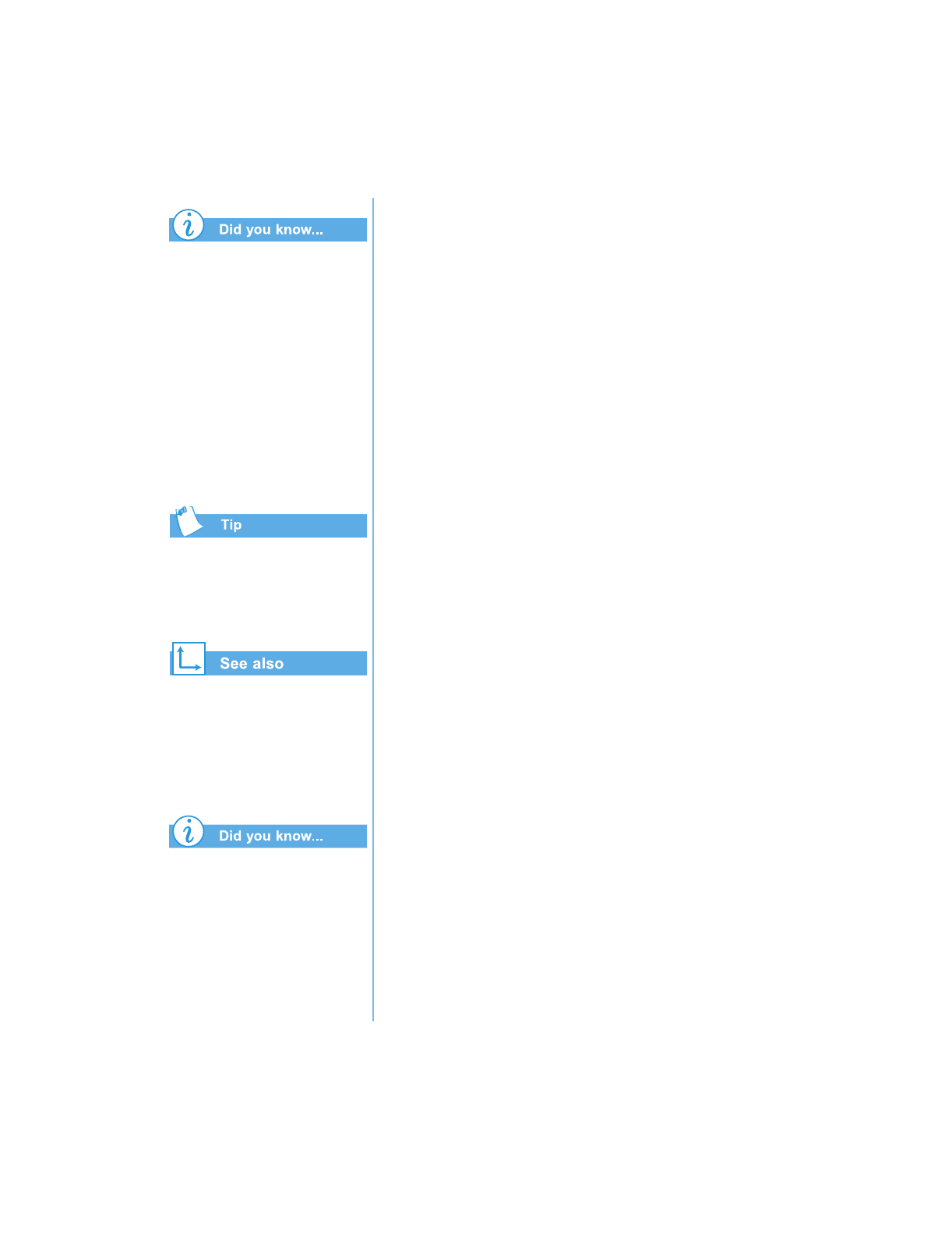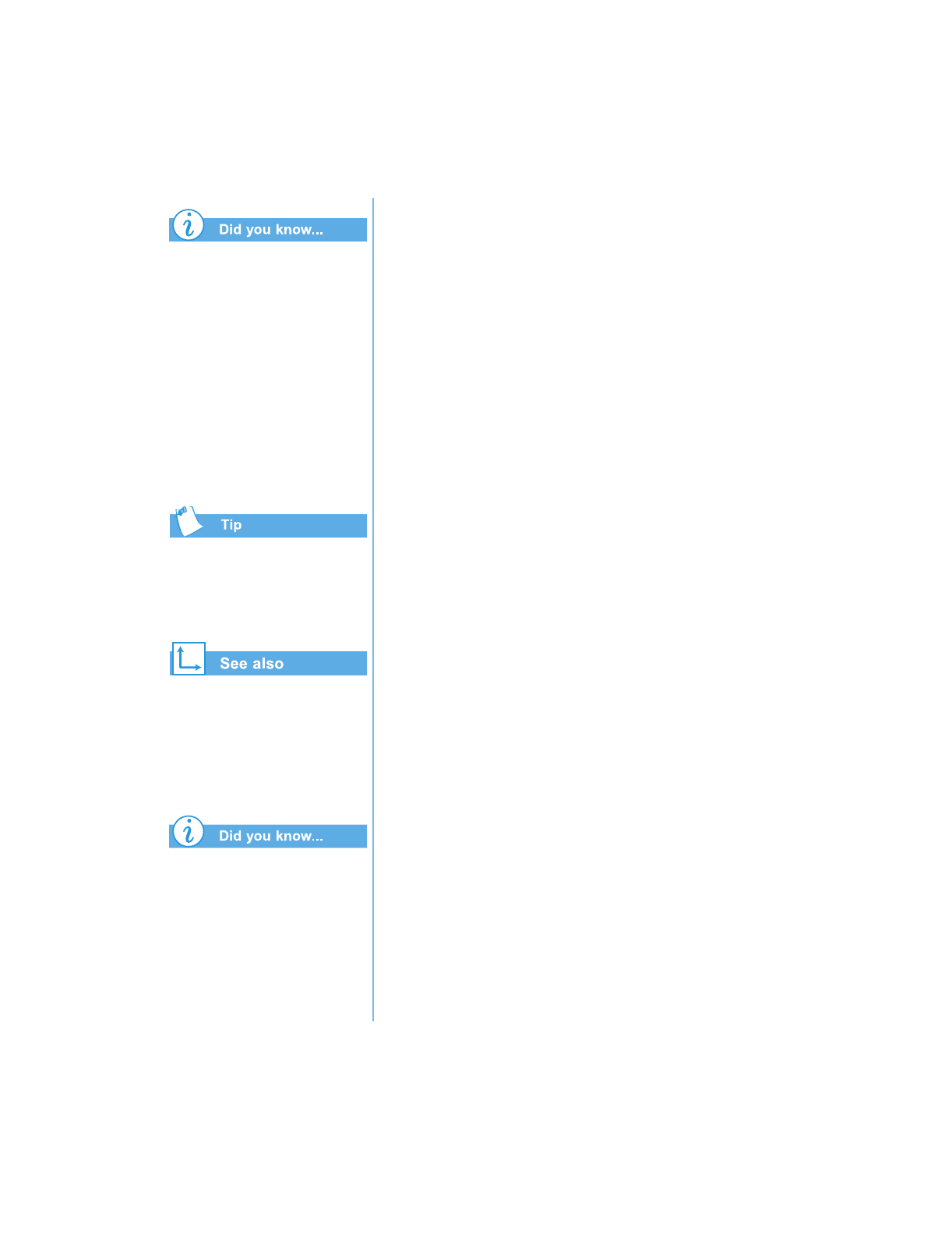
P
RESARIO
N
OTEBOOK
B
EYOND
S
ETUP
G
UIDE
U
SING
THE
CD
OR
DVD D
RIVE
5-13
1400 S
ERIES
DVD movies can only be
viewed on one display at a
time. If two or more displays
are active (Notebook display
plus TV, for example), the
movie will show as a black box
or blank screen on one of the
displays. This is normal.
Press and hold the
Fn
key
while pressing the
F3
key to
switch the display from your
Notebook to the TV.
For the location of audio
controls or connections on
your Notebook, see the “Status
Display and CD/DVD/MP3
Controls” in Chapter 2 of this
guide.
In order to have your DVD
picture and your audio directed
to a television and stereo, you
need two separate cables.
These cables can be purchased
at any location that specializes
in electronics or audio
equipment.
Playing a DVD Movie on a TV
Set up
our TV-Out connection followin
the procedures in
the “Common Tasks” chapter of this
uide.
1. Once
our TV-Out connection is properl
set up, to start
the DVD pla
er, if the disc is alread
inserted in the DVD
drive, press the Play
button on the status panel on the
front of
our Notebook. The Compaq DVD Pla
er control
panel opens and pla
back be
ins.
2. Press the Fn+F3 ke
s to switch the displa
from
our
Notebook to the attached TV.
Note:
You may need to press
Fn+F3
more than once to transfer the
image to the TV. Refer to Switching Between Displays in the
Common Tasks chapter of this guide for more information.
3. You can switch the displa
from the TV back to
our
Notebook at an
time b
pressin
Fn+F3 a
ain.
Setting Up Your Video and Audio
When
ou pla
a DVD, in order to have
our DVD picture
directed to a TV, and
our audio directed to a TV or stereo,
complete the followin
steps:
1. To direct
our DVD picture from the Notebook to a TV,
connect one end of an S-video cable from the rear of
our
notebook to the S-Video connector on
our television.
Note:
If you do not have S-video capability on your TV, a special adapter
may be purchased from an electronics store.
2. To direct
our audio from the Notebook speakers, connect
one end of the audio cable from the headphone
ack on the
front of the Notebook to the audio
ack on
our television
or stereo.