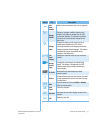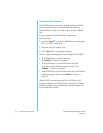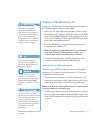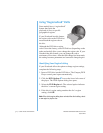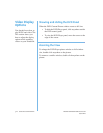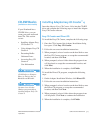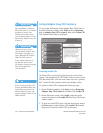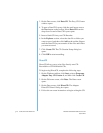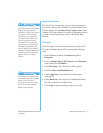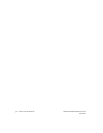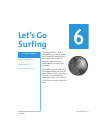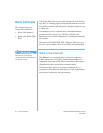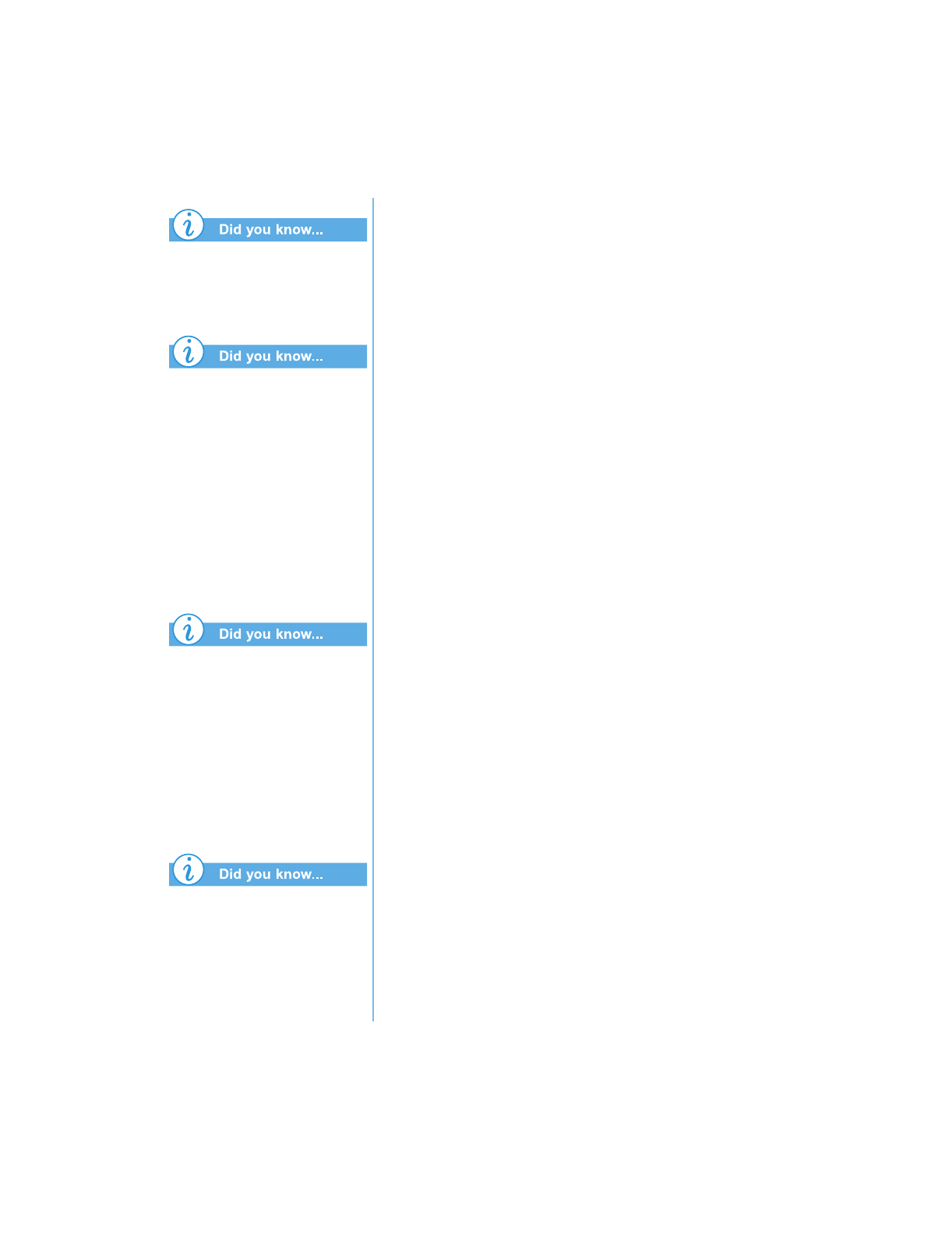
P
RESARIO
N
OTEBOOK
B
EYOND
S
ETUP
G
UIDE
U
SING
THE
CD
OR
DVD D
RIVE
5-19
1400 S
ERIES
You can record any
combination of tracks, WAV, or
MP3 files to an Audio CD.
If information about the music
CD is located on your hard
disk, the CD title, artist name,
and the name of each track are
displayed. If this information
does not appear and you have
access to the Internet, click the
CDDB
™
Internet button on the
toolbar to download the
information from the online
CDDB
Music Service.
To test the drive performance,
Compaq recommends using the
Emulate Only option (located
in the Options window) when
recording a new CD-R or using
your Notebook for the first
time. This allows you to
perform a test run before
actually recording.
When you have finalized a
CD-R disc, no additional
tracks can be added to the disc.
4. If
y
ou are recordin
g
tracks from an existin
g
music CD,
insert the music CD into
y
our CD drive and continue with
the next ste
p
. To be
g
in recordin
g
WAV or MP3 files,
continue with the next ste
p
.
5. In the left
p
ane of the Ex
p
lorer section, select the CD-
ROM drive containin
g
the music CD; a list of the tracks on
the CD a
pp
ears to the ri
g
ht. If
y
ou are recordin
g
WAV or
MP3 files, select the folder where
y
our files are located.
6. In the ri
g
ht
p
ane of the Ex
p
lorer section, select the track,
WAV, or MP3 file
y
ou want to record, then click
Add
on
the toolbar. Re
p
eat until the Audio CD La
y
out contains all
of the tracks and files that
y
ou want to record.
7. Click
Create CD
. The CD Creation Process dialo
g
box o
p
ens.
8. When
p
rom
p
ted, remove
y
our Audio CD, insert a blank
CD into
y
our CD-Recorder, and click
OK
to start
recordin
g
.
9. When the CD Creation Process is com
p
lete, click
OK
.
Note:
If you have tracks on other music CDs that you want to record,
repeat steps 3-5 for each music CD from which you want to record.
During the actual recording process, Easy CD Creator prompts you to
reinsert the appropriate music CD for the track being recorded.
Creating Data CDs
A Data CD is ideal for backin
g
up important files such as
personal documents and files on
y
our hard disk. The Data CD
is desi
g
ned for data stora
g
e onl
y
and cannot be pla
y
ed on
y
our
home stereo like an Audio CD.
To create a Data CD, complete the followin
g
steps:
1. On the Windows taskbar, click Start, point to Programs,
Adaptec Easy Creator 4, and then click Create CD.
2. On the Welcome screen, click Data. The Data screen
opens.