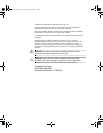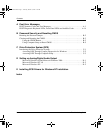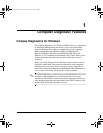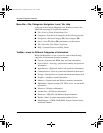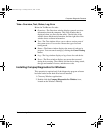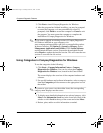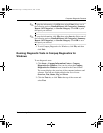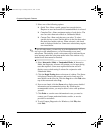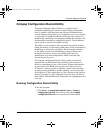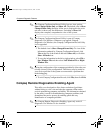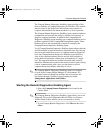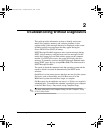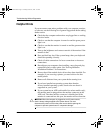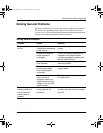1–6 Troubleshooting Guide
Computer Diagnostic Features
3. Select one of the following options:
❏
Quick Test—Runs a quick, general test on each device.
Requires no user intervention if Unattended Mode is selected.
❏
Complete Test—Runs maximum testing of each device. The
user can select Interactive Mode or Unattended Mode.
❏
Custom Test—Runs only the tests you select. To select
specific devices or tests, find the device in the list, then select
the check box beside each test. When selected, a red check
mark is displayed in the box. Some tests selected may require
user intervention.
✎
To test all subsystems, you must log in as the administrator. If you do
not log in as the administrator, you will be unable to test some
subsystems. The inability to test a subsystem will be indicated by an
error message under the subsystem name in the Test window or by
shaded boxes that cannot be checked.
4. Select Interactive Mode or Unattended Mode. In Interactive
Mode, the diagnostic software will prompt you for input during
tests that require it. Some tests require interaction and will
display errors or halt testing if selected in conjunction with
Unattended Mode.
5. Click the Begin Testing button at bottom of window. Test Status
is displayed, showing the progress and result of each test. For
more details on the tests run, click the Log tab or click Tab at the
top of the screen and select Log.
6. If errors are found, click the Error tab to display more detailed
information and recommended actions. By following the
recommended actions, you may be able to solve some problems
yourself.
7. Click Print or save the error information in case you need to
contact your Compaq authorized dealer, reseller, or service
provider for assistance.
8. To exit Compaq Diagnostics for Windows, click File, then
click Exit.
177620-006.book Page 6 Thursday, March 14, 2002 3:16 PM