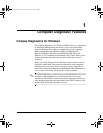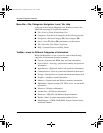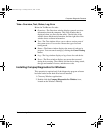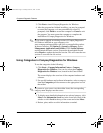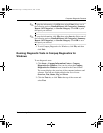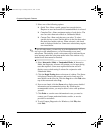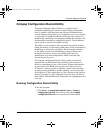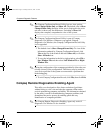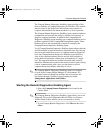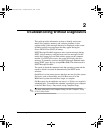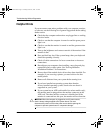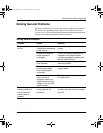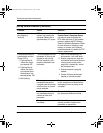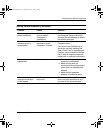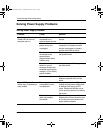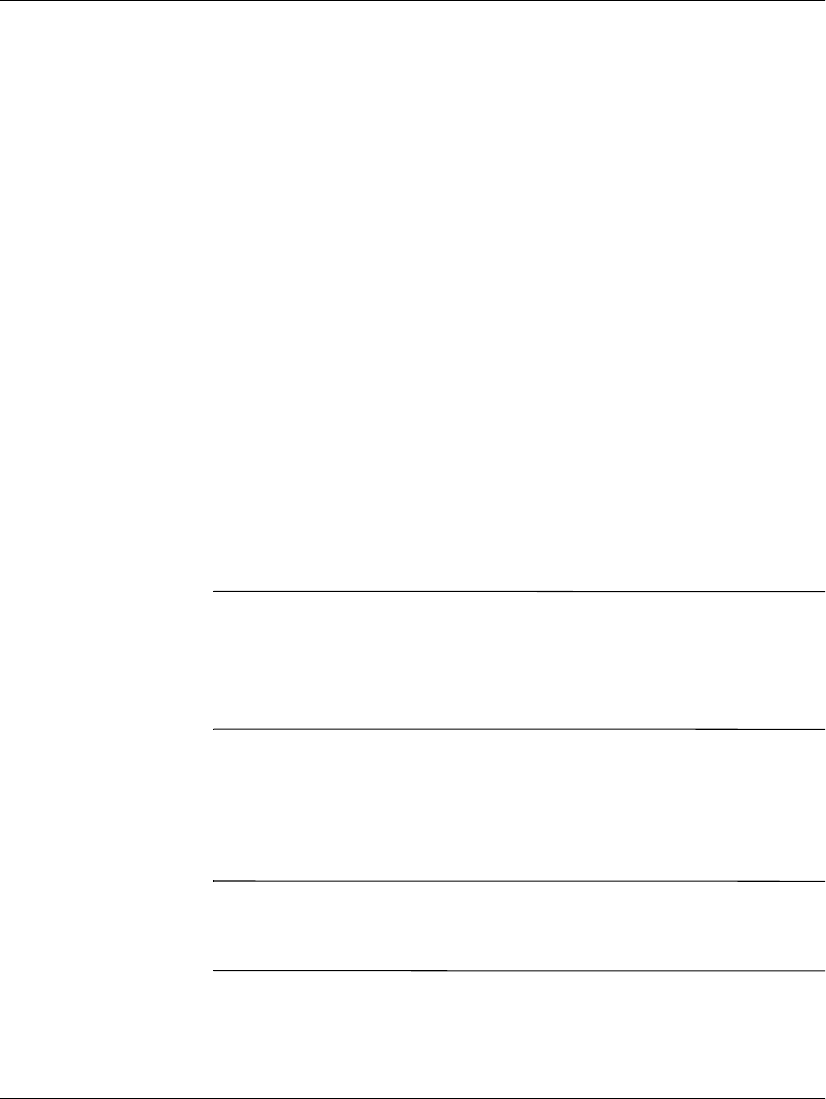
Troubleshooting Guide 1–9
Computer Diagnostic Features
The Compaq Remote Diagnostics Enabling Agent provides a Web
browser interface to Compaq Diagnostics for Windows. This enables
remote control of the diagnostics and facilitates easy transfer of
computer information from remote machines to a service provider.
The Compaq Remote Diagnostics Enabling Agent captures hardware
configuration and provides the ability to perform tests remotely to
diagnose computer problems. In addition, the Compaq Remote
Diagnostics Enabling Agent identifies any computer hardware device
problems signaled by the Compaq DMI management agents. These
hardware devices are automatically selected for testing by the
Compaq Remote Diagnostics Enabling Agent.
Use of Compaq Remote Diagnostics Enabling Agent reduces the time
and effort needed to perform hardware diagnostic tasks. By allowing
the service personnel direct access to computer hardware diagnostic
tools, the Compaq Remote Diagnostics Enabling Agent delivers a
view of the computer hardware devices and the tests available to
isolate hardware problems with the ease and simplicity of a single
tool. This approach minimizes problem resolution time, and also
minimizes administration resources because less time is spent visiting
a site or communicating with a user over the phone to resolve
computer hardware problems when they do occur.
✎
The Compaq Remote Diagnostics Enabling Agent was designed
to work in the Compaq Insight Manager LC environment. It is
pre-loaded on most commercial desktops and workstations and
is available through a SoftPaq at www.compaq.com under
Management Applications and Utilities.
Starting the Remote Diagnostics Enabling Agent
1. Select the Compaq Remote Diagnostics icon located in the
Control Panel.
✎
The Compaq Remote Diagnostics Enabling Agent allows you to run
Diagnostic Test or the Configuration Record Utility in a browser
window. Both of these utilities can be run remotely or locally.
2. To exit Compaq Remote Diagnostics, click File and then click
Close.
177620-006.book Page 9 Thursday, March 14, 2002 3:16 PM