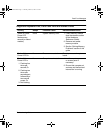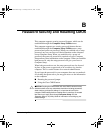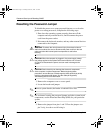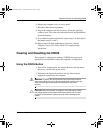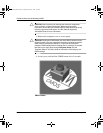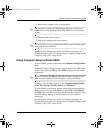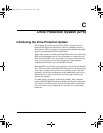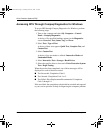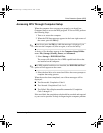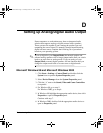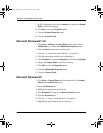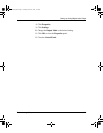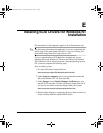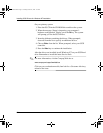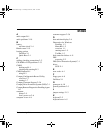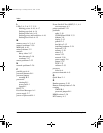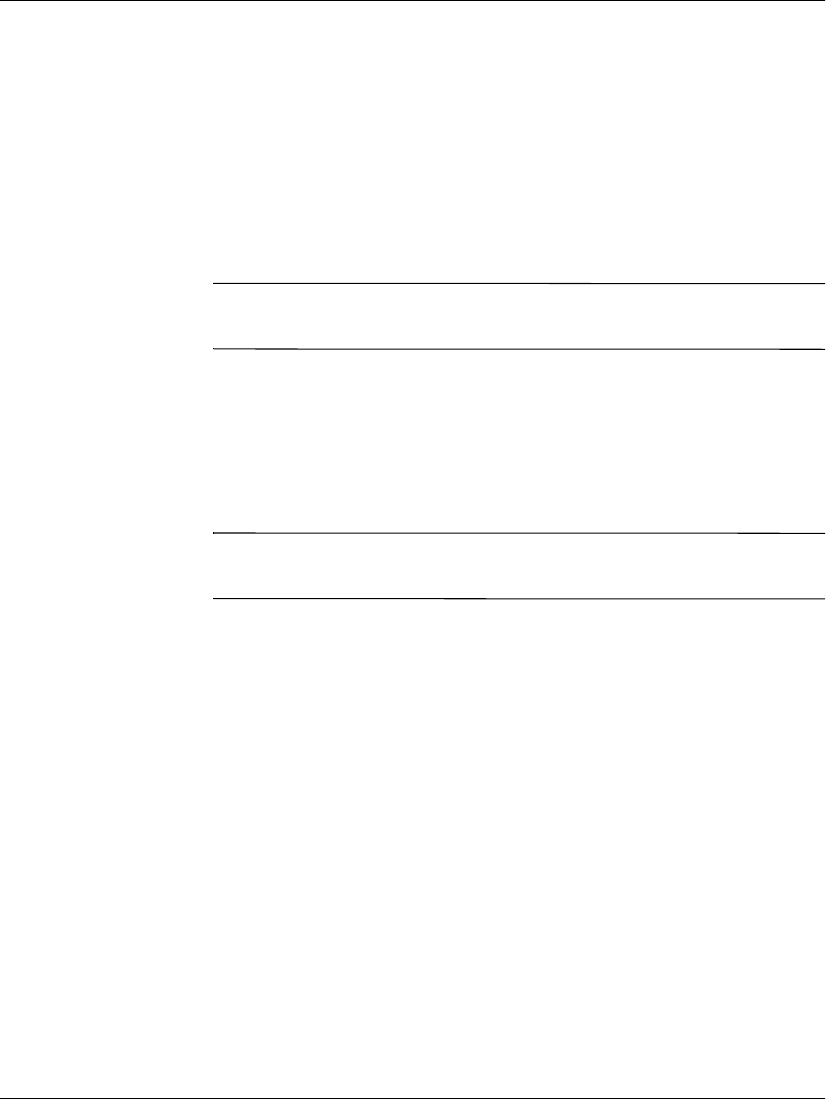
Troubleshooting Guide C–3
Drive Protection System (DPS)
Accessing DPS Through Computer Setup
When the computer does not power on properly you should use
Computer Setup to access the DPS program. To access DPS, perform
the following steps:
1. Turn on or restart the computer.
2. When the F10 Setup message appears in the lower-right corner of
the screen, press the
F10
key.
✎
If you do not press the
F10
key while the message is displayed, you
must turn the computer off, then on again, to access the utility.
A choice of five headings appears in the Computer Setup Utilities
menu: File, Storage, Security, Power, and Advanced.
3. Select Storage > IDE DPS Self-Test.
The screen will display the list of DPS-capable hard drives that
are installed on the computer.
✎
If no DPS capable hard drives are installed, the IDE DPS Self-Test
option will not appear on the screen.
4. Select the hard drive to be tested and follow the screen prompts to
complete the testing process.
When the test has been completed, one of three messages will be
displayed:
■
Test Succeeded. Completion Code 0.
■
Test Aborted. Completion Code 1 or 2.
■
Test Failed. Drive Replacement Recommended. Completion
Code 3 through 14.
If the test failed, the completion code should be recorded and reported
to your service provider for help in diagnosing the computer problem.
177620-006.book Page 3 Thursday, March 14, 2002 3:16 PM