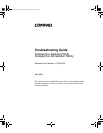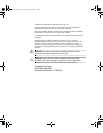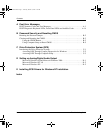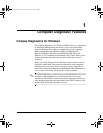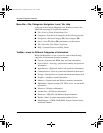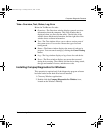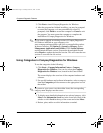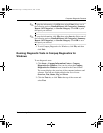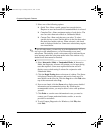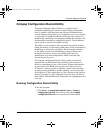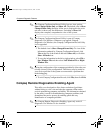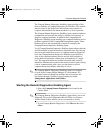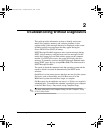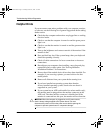Troubleshooting Guide 1–3
Computer Diagnostic Features
Tabs—Overview, Test, Status, Log, Error
Below the ToolBar are five tabs:
■
Overview—The Overview window displays general overview
information about the computer. This is the window that is
displayed when you first start the utility. The left side of the
window shows hardware information, and the right side of the
window shows software information.
■
Test—The Test window allows you to choose various parts of
the system to test. You can also choose the type of test and
testing mode.
■
Status—The Status window displays the status of each test in
progress. You can cancel testing by clicking the Cancel Testing
button.
■
Log—The Log window displays a log of tests for each device.
■
Error—The Error window displays any errors that occurred
during device testing. The window lists the device being tested,
the type and number of errors, and the error code.
Installing Compaq Diagnostics for Windows
This operation is required only if the diagnostics program software
has been loaded on the hard drive but not installed.
1. Close any Windows applications.
2. Double-click the Compaq Diagnostics for Windows icon,
located on the Windows Desktop.
177620-006.book Page 3 Thursday, March 14, 2002 3:16 PM