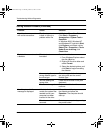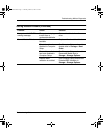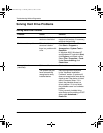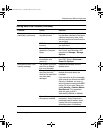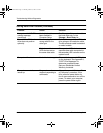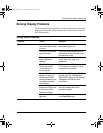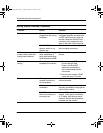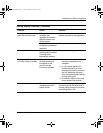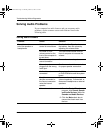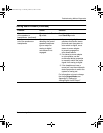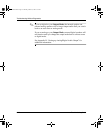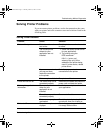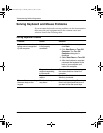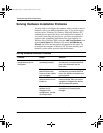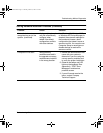2–18 Troubleshooting Guide
Troubleshooting Without Diagnostics
Solving Audio Problems
If your computer has audio features and you encounter audio
problems, see the common causes and solutions listed in the
following table.
Solving Audio Problems
Problem Cause Solution
Sound does not come
out of the speaker or
headphones.
Software volume
control is turned down.
Double-click the
Speaker
icon on
the taskbar, then set volume by
adjusting the volume slider.
CD-ROM or DVD
volume control on the
front of the computer is
turned down.
Turn the volume control knob on
front of computer to increase the
volume.
The external speakers
are not turned on.
Turn on the external speakers.
External speakers
plugged into the wrong
audio jack.
See the sound card documentation
for proper speaker connection.
Audio cable not
connected.
Connect audio cable between CD
or DVD-ROM drive and the system
board.
Headphones or
devices connected to
the line-out connector
mute the internal
speaker.
Turn on and use headphones or
external speakers, if connected, or
disconnect headphones or external
speakers.
Volume is muted. 1. From the
Control Panel
program, click
Sound, Speech
and Audio Devices,
then click
Sounds and Audio Devices.
2. Click the
Mute
check box to
remove the check mark from
the box.
177620-006.book Page 18 Thursday, March 14, 2002 3:16 PM