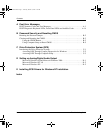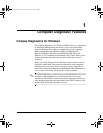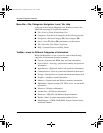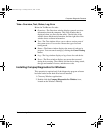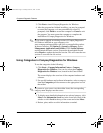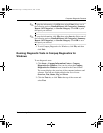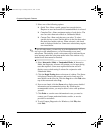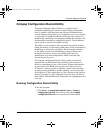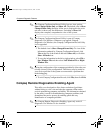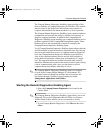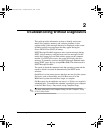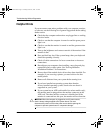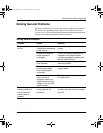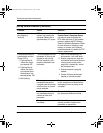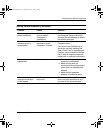1–8 Troubleshooting Guide
Computer Diagnostic Features
✎
The Compaq Configuration Record Utility has two view options:
Show Changed Items Only and Show All. The default view is Show
Changed Items Only, therefore all the text is displayed in the color
red since it shows only the differences. Switching to Show All
displays the complete, comprehensive view of the system.
✎
The Compaq Configuration Record Utility is part of Compaq
Diagnostics for Windows. Whenever you upgrade Compaq
Diagnostics for Windows, the Compaq Configuration Record Utility
is also upgraded.
2. The default view is Show Changed Items Only. To view all the
information gathered by Compaq Configuration Record, click
View at the top of the window and select Show All, or click the
Show All Items icon.
3. To save the information in the left or right window, select File >
Save Window File and then select Left Window File or Right
Window File.
✎
Saving the configuration of the computer periodically allows the user
to keep a history of the configuration. This history may be useful to
your service provider if the system ever encounters a problem that
needs debugging.
4. To exit Compaq Configuration Record, click File, then click Exit.
Compaq Remote Diagnostics Enabling Agent
This utility was developed to allow faster resolution of problems
without having to visit a site and take the computer offline and to
assist in maximizing computer availability. The information obtained
by the utility is useful in troubleshooting computer problems, and
streamlines the service process by enabling quick and easy
identification of computer problems.
✎
The Compaq Remote Diagnostics Enabling Agent only works if
Diagnostics for Windows is also installed.
177620-006.book Page 8 Thursday, March 14, 2002 3:16 PM