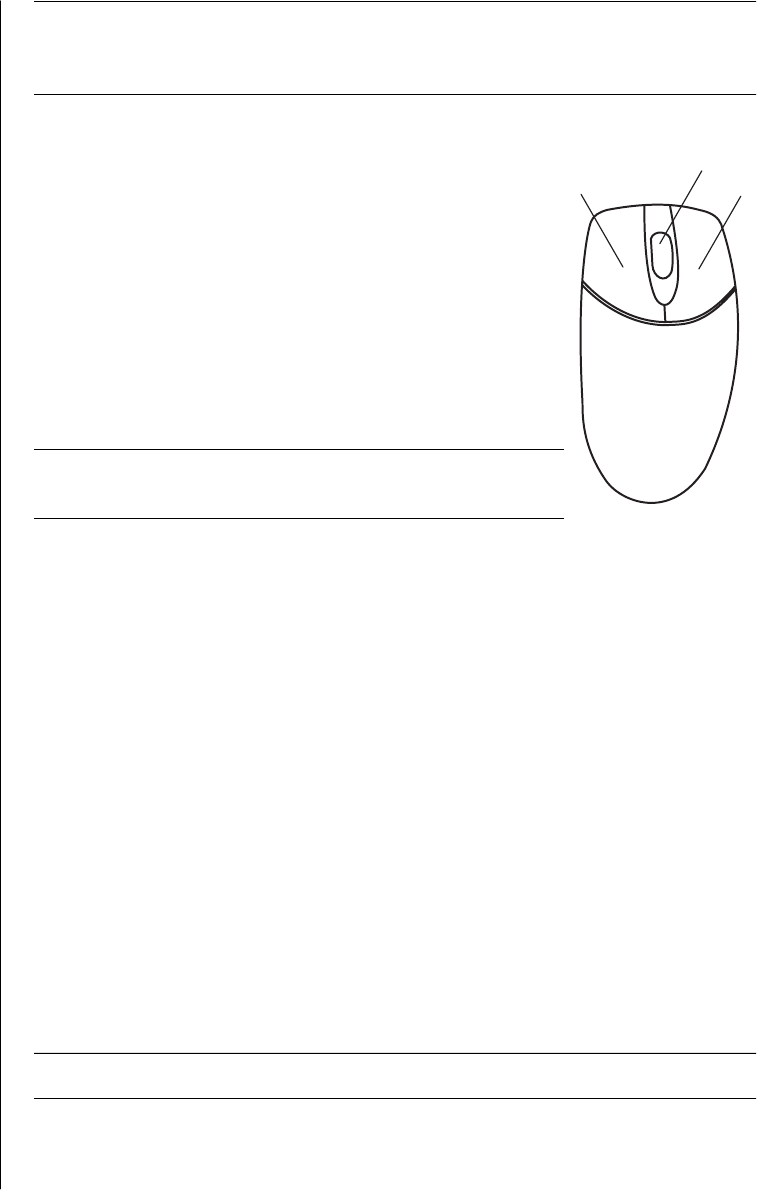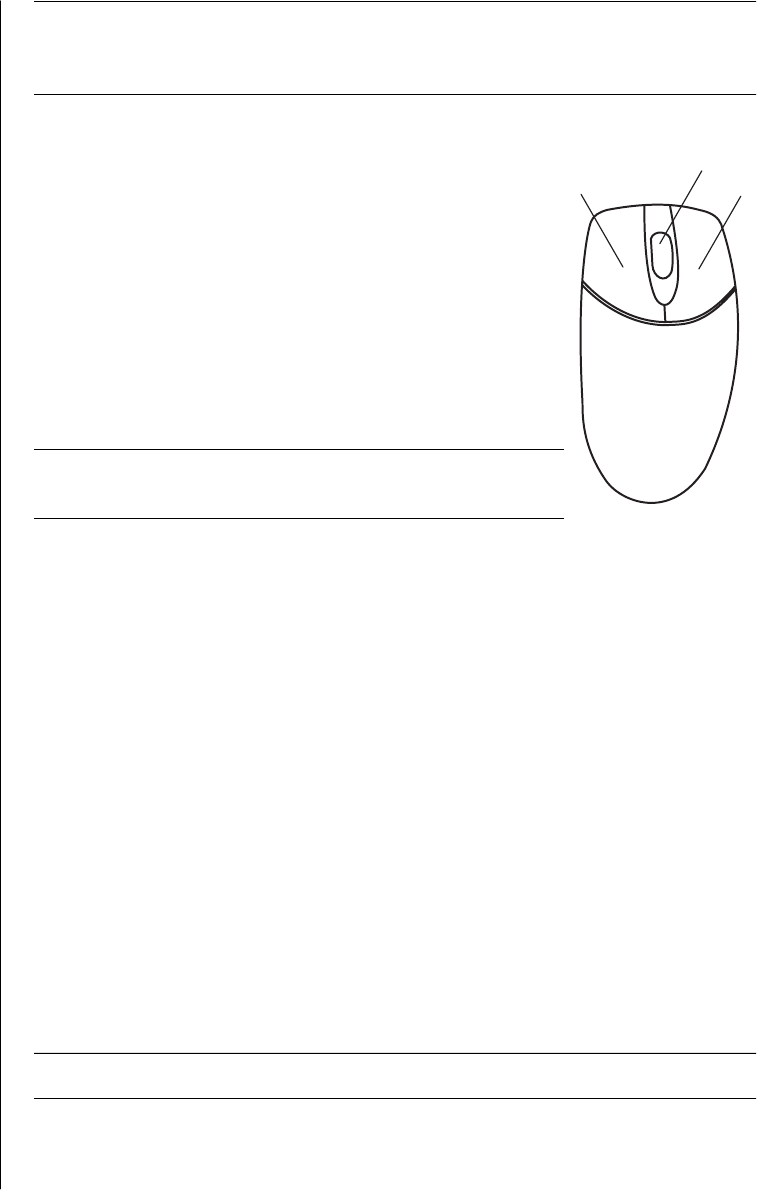
learning the basics
19
NOTE: The wireless mouse goes into a sleep or suspend mode after 20 minutes of
inactivity. Click a button on the mouse to wake it. (Moving the wireless mouse
does not wake it.)
The mouse has two or three buttons on the top.
• Click the left mouse button to position the cursor or to
select an item.
• Click the right mouse button to display a menu of
commands for the item you clicked.
• On select models, use the scroll wheel button in the
centre for scrolling and panning.
Double-click means to press the left button on the mouse
two times in a row. To double-click, you click the button
(press it and then release it), and then quickly click it
again.
NOTE: Your mouse may look different from the one
shown here.
You can switch the function of the left and right buttons for left-handed use.
Refer to “switching mouse button functions” on page 20.
If your mouse does not work properly, refer to “troubleshooting” on page 67.
scrolling
Click the left mouse button to place the cursor in a document, and then:
• To scroll toward the beginning of a document, roll the scroll wheel button up
(away from you).
• To scroll toward the end of a document, roll the scroll wheel button down
(toward you).
autoscrolling
1 Place the cursor anywhere in the text, and press the scroll wheel button once.
An autoscroll icon appears.
2 Move the mouse in the direction you want to scroll. The farther you move the
mouse from the starting point, the faster the document scrolls.
3 To stop autoscrolling, press the scroll wheel button again.
NOTE: Autoscrolling does not work with some software programs.
Left button
B Scroll wheel button
(scrolling mouse only)
C Right button
A
C
B