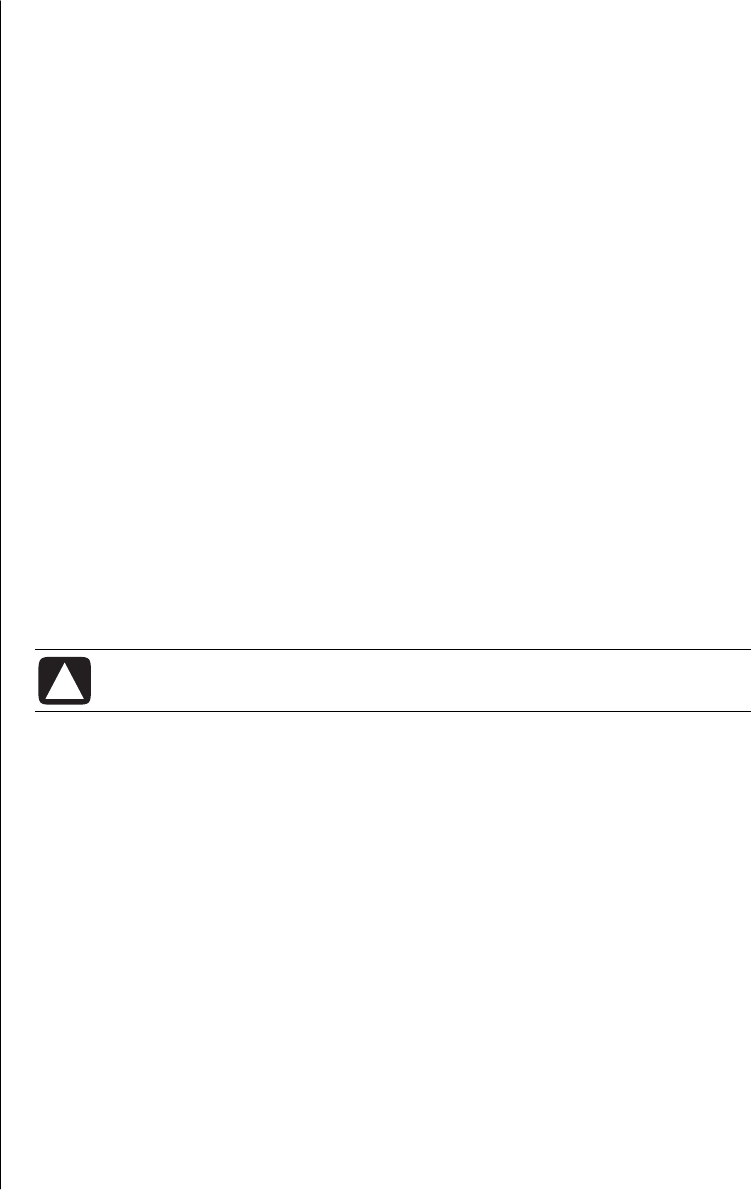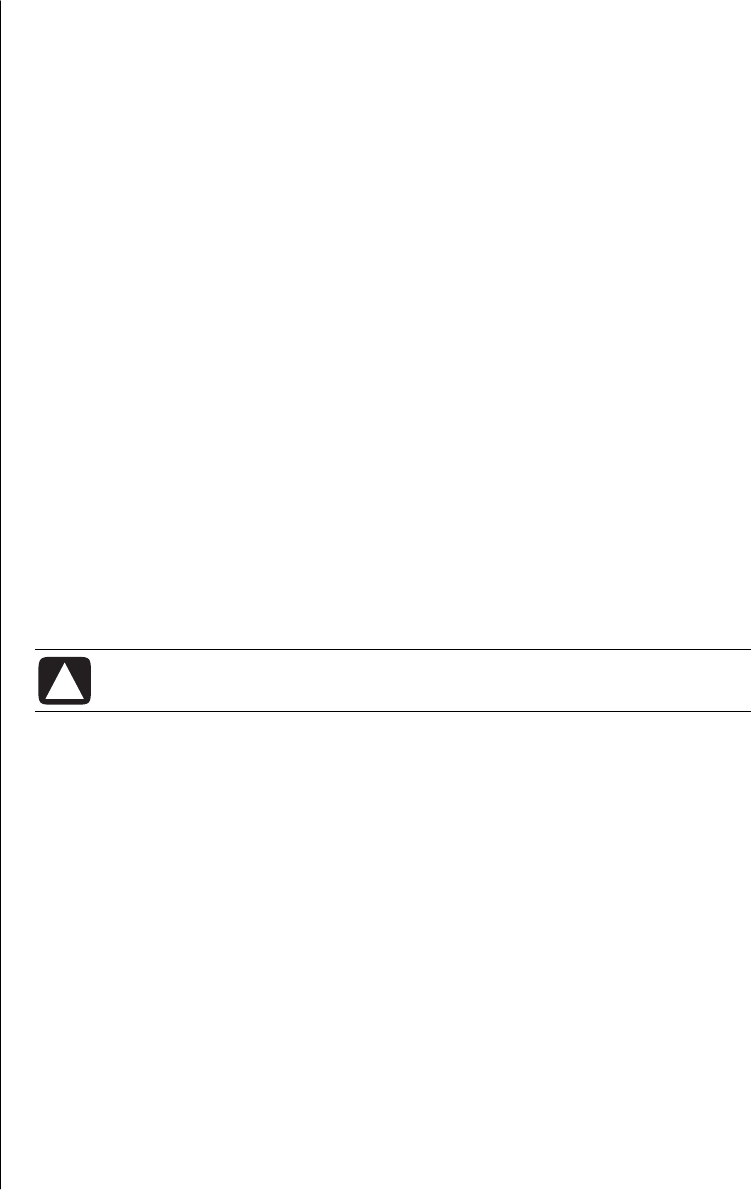
taking care of your pc
65
viewing the amount of used and free disk space
1 Click Start on the taskbar.
2 Click Control Panel.
3 Click Performance and Maintenance, if it is present.
4 Double-click Administrative Tools.
5 Double-click Computer Management. The Computer Management window
opens.
6 Double-click Storage.
7 Double-click Disk Management (Local).
Information displays for each drive on your PC. You may need to scroll the
window to the right to see the capacity and free space sizes.
emptying the recycle bin
When you delete a file from the hard disk drive, it goes to the Recycle Bin. You
can retrieve files from the Recycle Bin until you empty it. When you empty the
Recycle Bin, the files are permanently deleted.
1 Double-click the Recycle Bin icon on your Windows desktop.
2 On the File menu, click Empty the Recycle Bin to delete all files.
3 Click Yes to confirm the deletion.
uninstalling programs
CAUTION: Do not uninstall an unfamiliar program. If you need it,
you may not be able to recover it using Application Recovery.
1 Click Start.
2 Click Control Panel.
3 Double-click Add or Remove Programs, if it is present.
4 Click the Change or Remove Programs icon on the left of the screen, if it is
not already selected.
5 Select the program to uninstall.
6 Click the Change/Remove button, and then follow the onscreen instructions.