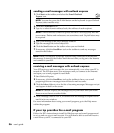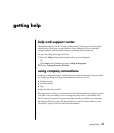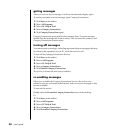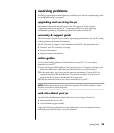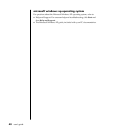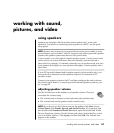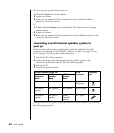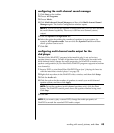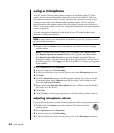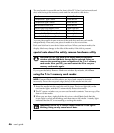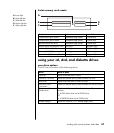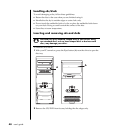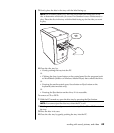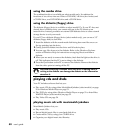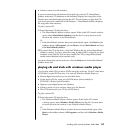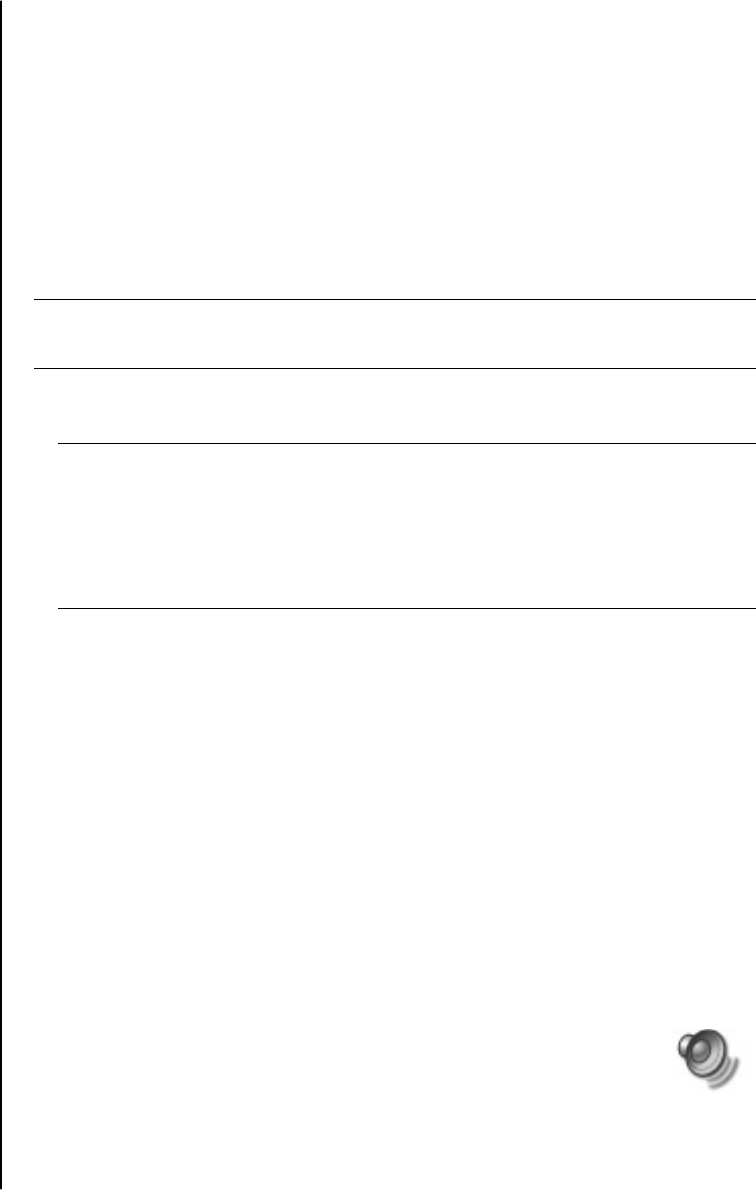
44 user’s guide
using a microphone
Your PC comes with one microphone connector in the back of the PC. Some
models have a second microphone connector in the front of the PC. Only one
microphone connector works at a time, and the back connector is ready to use
unless you have the multi-channel audio speakers option. For PCs with the
multi-channel audio speakers option, the microphone connector in the front of
the PC, if present, is ready to use. See “using the microphone with multi-channel
audio” on page 45.
To use a microphone connected to the front of your PC (select models only),
select the working microphone.
NOTE: If you connect your microphone to the back of your PC, you do not need
to perform this procedure.
1 Double-click the Vol ume icon on the taskbar. The Volume Control settings
window opens.
NOTE: If you do not see this Volume icon, click Start, click Control Panel,
click Sounds, Speech, and Audio Devices, if it is present, and then double-
click Sounds and Audio Devices to open the Sounds and Audio Devices
Properties window. On the Volume tab, place a tick in the Place volume icon in
the taskbar tick box. Click Apply, and then click OK. The Volume icon appears
in the taskbar.
2 Select Options and click Properties.
3 In Adjust volume for, click Recording.
4 In Show the following volume controls, place a tick in the Microphone tick box.
5 Click OK.
6 Click the Advanced button in the Microphone column. If you do not see the
Advanced button, select Options from the Recording Control window, and
then click Advanced Controls.
7 Place a tick in the Alternate Microphone tick box. (This box may be labelled
Mic2 Select or 1 Mic Boost.)
8 Click Close.
9 Click X (Close) on the upper-right corner of the Recording Control window.
adjusting microphone volume
If you need to adjust the volume of the microphone, follow the procedure below:
1 Double-click the Vol ume icon on the taskbar. The Volume Control
window opens.
2 Select Options and click Properties.
3 In Adjust volume for, click Recording.
4 In Show the following volume controls, place a tick in the Microphone tick box.