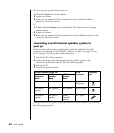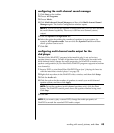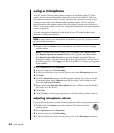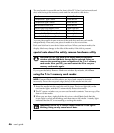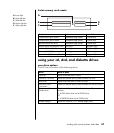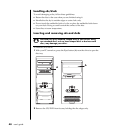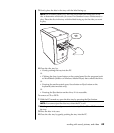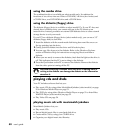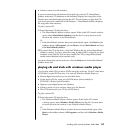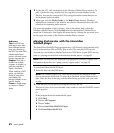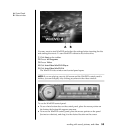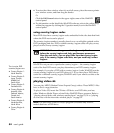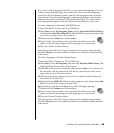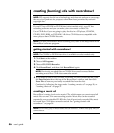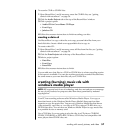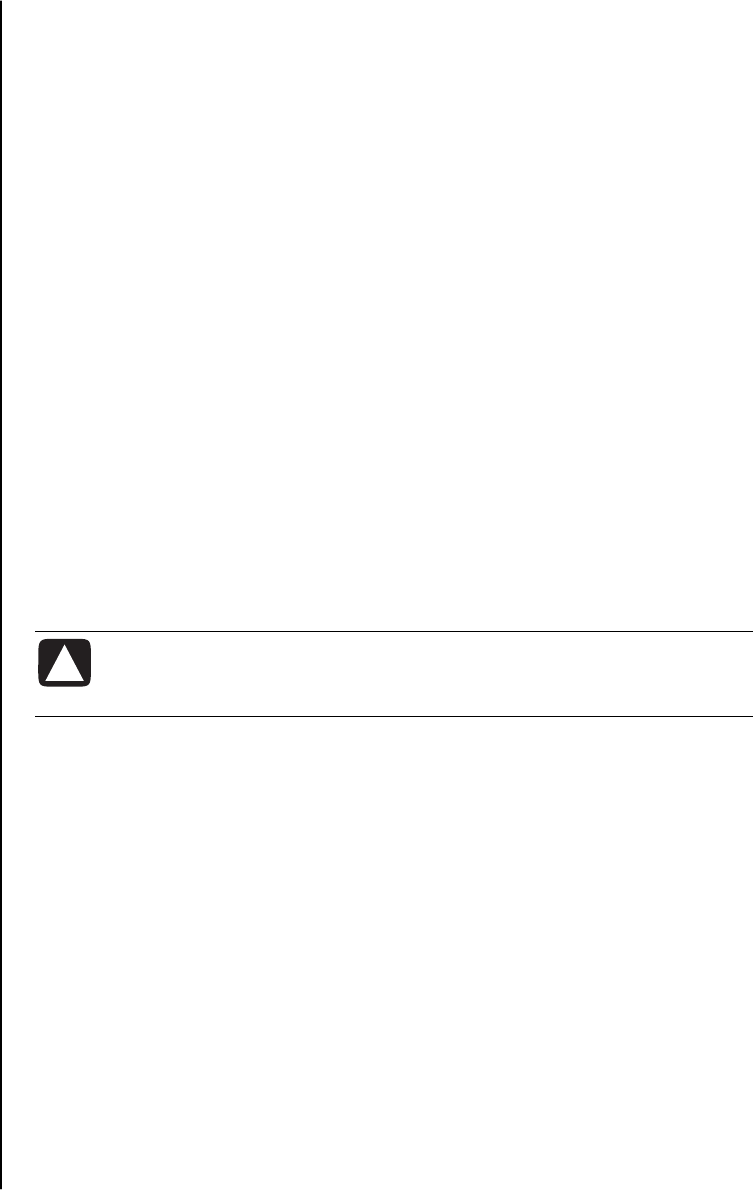
50 user’s guide
using the combo drive
The combination drive is available on select models only. It combines the
functions of two drives into one: Either a DVD+RW/+R drive (dvd writer) and
a CD-RW drive, or a DVD-ROM drive and a CD-RW drive.
using the diskette (floppy) drive
The diskette (floppy) drive is available on select model PCs. If your PC does not
already have a diskette drive, you cannot add one to the PC chassis as an
internal drive. Instead, purchase an external USB diskette drive or other external
storage device to suit your needs.
If your PC has a diskette (floppy) drive (select models only), you can use a 3.5”
diskette (floppy disk) to store files:
1 Insert the diskette with the round metal disk facing down and the arrow on
the top pointing into the drive.
2 Gently push the diskette into the drive until it locks in place.
3 You can copy files from or to the diskette. Refer to the Windows Explorer
section of Windows Help for instructions on copying files to and from a
diskette.
4 When you are ready to remove the diskette, check that the light on the drive is
off. This indicates that the PC is not writing to the diskette.
5 Press the Eject button on the PC to remove the diskette. Remove the diskette
from the drive prior to turning off the PC.
CAUTION: Removing a diskette when the drive is reading from or
writing to the diskette can damage the diskette or the information
stored on it.
playing cds and dvds
Your PC includes software that lets you:
• Play music CDs by using either MusicMatch Jukebox (select models) on page
50 or Windows Media Player on page 51.
• Play DVDs by using either Windows Media Player on page 51 or InterVideo
WinDVD Player (select models) on page 52.
• Play Video CDs on page 54.
playing music cds with musicmatch jukebox
MusicMatch Jukebox lets you:
• Play music CDs.
• Record digital music files to your hard disk drive.
• Create music CDs by using your CD-RW drive.
• Organise your digital music into libraries.