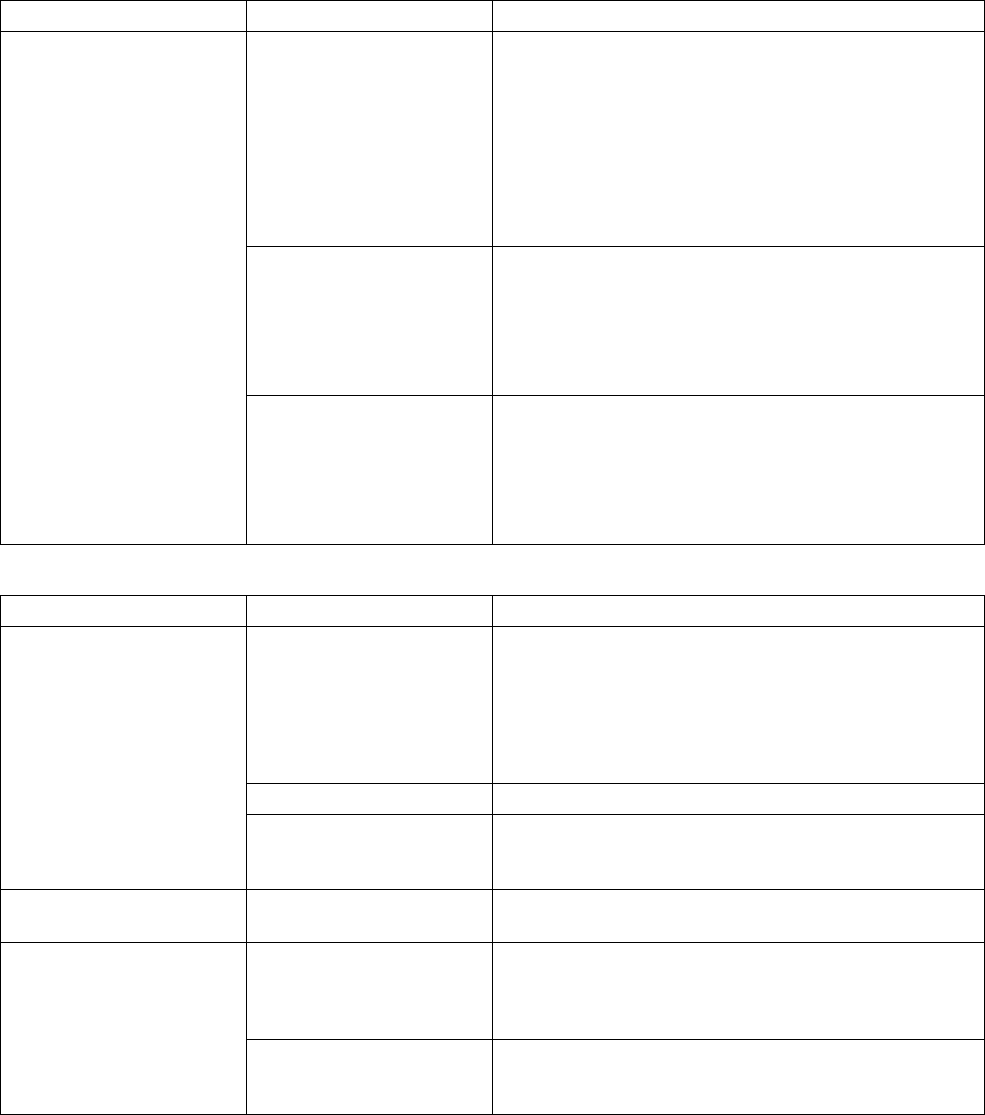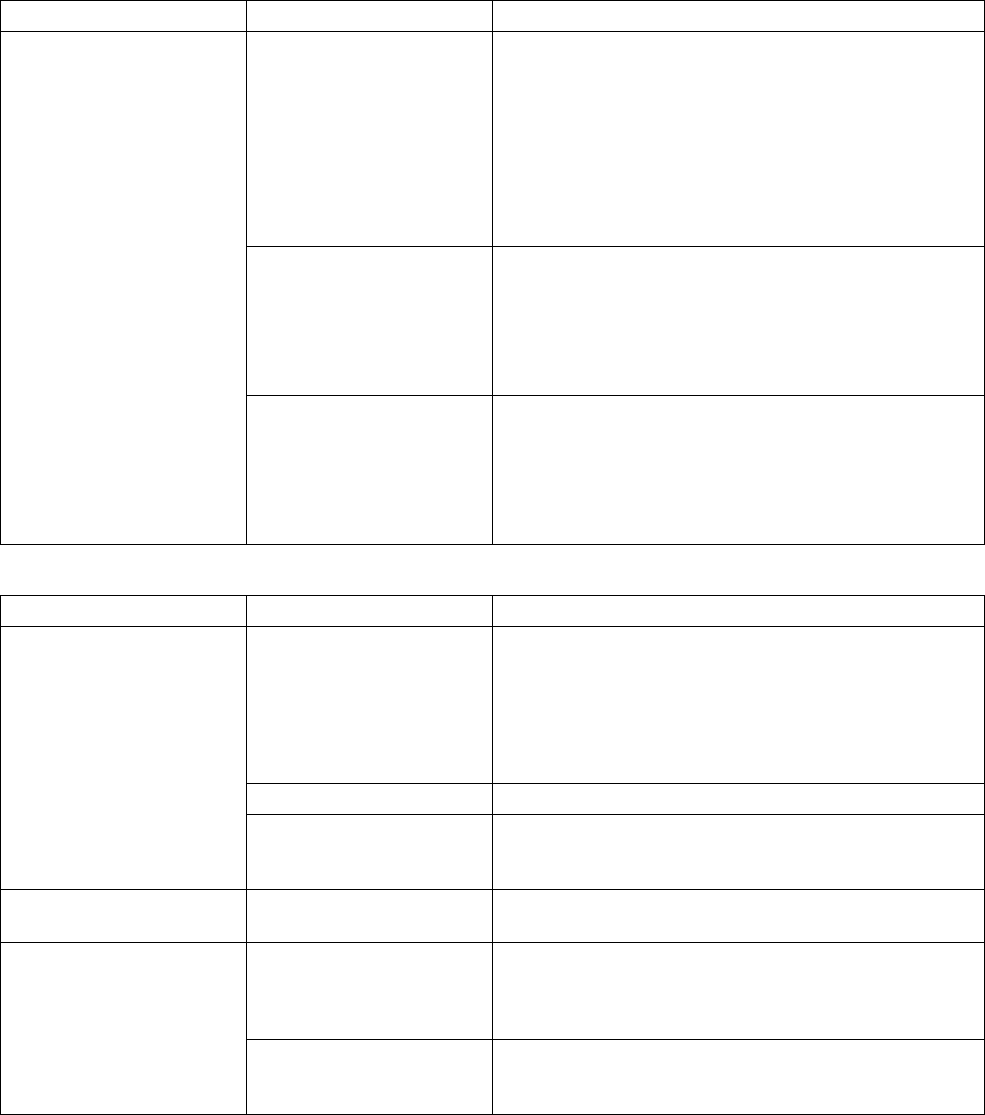
troubleshooting
69
cd-rom, cd-rw, dvd-rom, or dvd writer drive (continued)
Symptom Problem Solution
Problem with disc. • Make sure the disc is clean and undamaged. If
recording stopped during a recording session, the disc
may be damaged; use a different disc.
• Use the correct type of disc for the type of files you are
recording. When using a CD-R disc, make sure it is
blank when recording music, and is blank or
appendable (disc with space to add more data files)
when recording data.
• Make sure the label is face up and centred in the tray.
Problem with drive. • Make sure the disc is in the correct drive.
• Make sure the recording disc tray is clean and
undamaged.
• Select a slower write speed for the recording drive. Refer
to the Help menu in the RecordNow! recording program
to choose the speed.
Cannot create (burn) a CD.
Problem with PC operation.
• Close all software programs and windows before
recording.
• If you are on a network, copy the files from a network
drive to your hard disk drive first, and then record them
to disc.
• Restart the PC and try again.
diskette (floppy) drive (select models only)
Symptom Problem Solution
A non-formatted diskette has
been inserted.
To format the diskette:
1 Click Start, and then click My Computer.
2 Right-click the 3½ Floppy (A:) icon.
3 Select Format.
4 Select the desired options, and click Start to begin
formatting the diskette.
Diskette is damaged. Use a new diskette.
PC is unable to read the
diskette (floppy disk).
Diskette drive has failed. Press the Help ? button on the keyboard to open the Help &
Support Center, or refer to the Warranty & Support Guide
to contact Support for replacement details.
Invalid system disk message
displays.
A diskette has been left in
the drive during startup.
When drive activity stops, remove the diskette and press the
spacebar. The PC should start up.
Diskette is improperly
inserted.
Remove the diskette, and reinsert it: Insert the diskette with
the round metal disk facing-down and the arrow on the top
pointing into the drive, and then push the diskette in until it
stops.
Diskette drive activity light
stays on.
Diskette drive is damaged. Press the Help ? button on the keyboard to open the Help &
Support Center, or refer to the Warranty & Support Guide
to contact Support for replacement details.