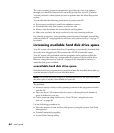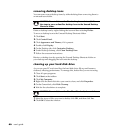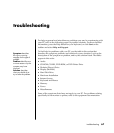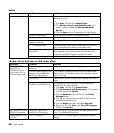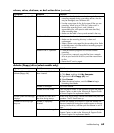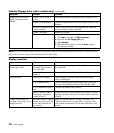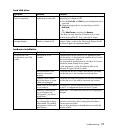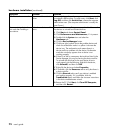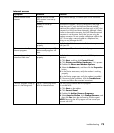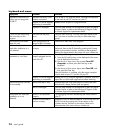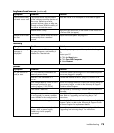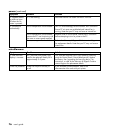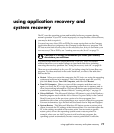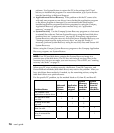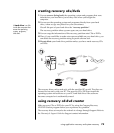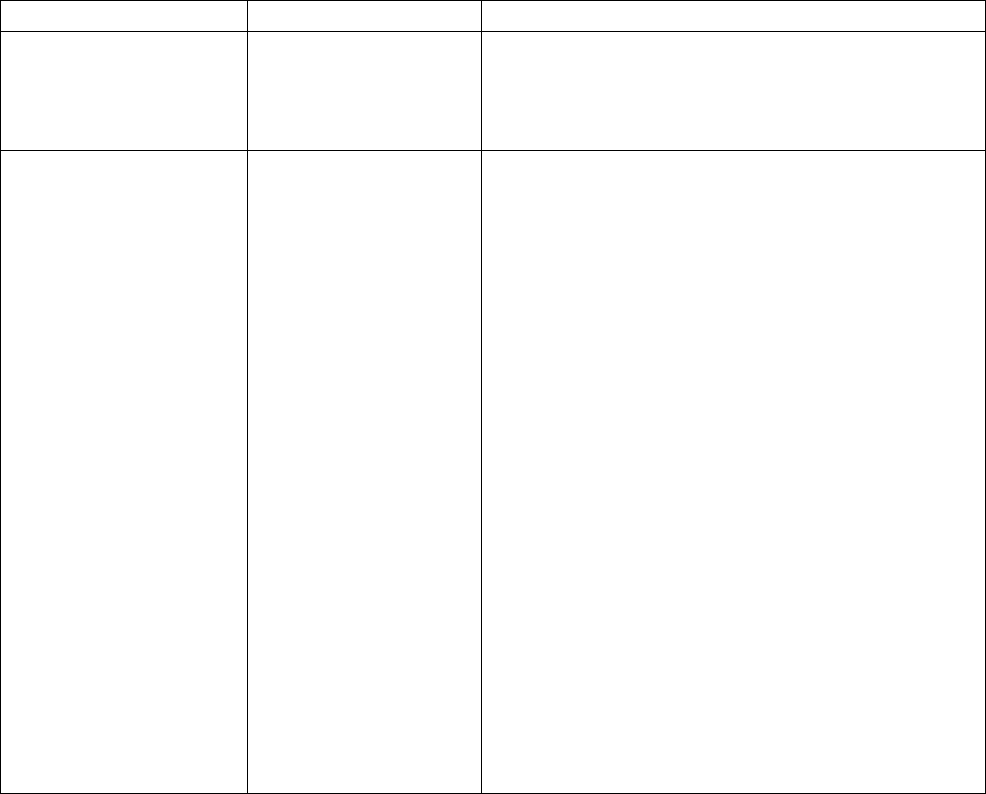
72 user’s guide
hardware installation (continued)
Symptom Problem Solution
New device does not work. Cannot install new device
driver.
You must be logged in as the computer administrator to install
or uninstall a device driver. To switch users, click Start, click
Log Off, and then click Switch User; choose the computer
administrator user. (The computer administrator is usually the
user Owner.)
New or existing device does
not work after installing a
new device.
A hardware device conflict
exists.
To resolve a device conflict, you may need to disable one of
the devices or uninstall an old device driver.
1 Click Start and choose Control Panel.
2 Click Performance and Maintenance, if it is present.
3 Double-click the System icon and select the
Hardware tab.
4 Click the Device Manager button.
5 Click the + (plus) symbol next to the problem device and
check for exclamation marks in a yellow circle near the
device icon. The exclamation mark means there is a
device conflict or problem with the device. Exclamation
marks do not always appear when a device is not
working properly.
6 If there is an old or unnecessary device driver listed in the
Device Manager, this may be causing the device conflict.
To uninstall the old driver for the new device driver to
work properly, do the following: Right-click the device,
click Uninstall, and then click OK.
7 Right-click the device and select Properties.
8 If available, click the Resources tab to verify that there is
a device conflict.
9 Click the General tab to see if your device is enabled
and working properly. If it is available, click the
Troubleshoot button and follow the onscreen instructions
in the device troubleshooter wizard.
10 Restart the PC. Click Start, click Turn Off Computer,
and then click Restart.