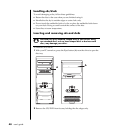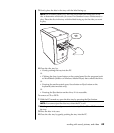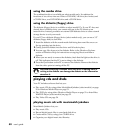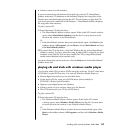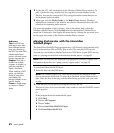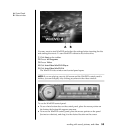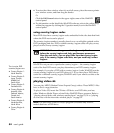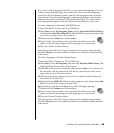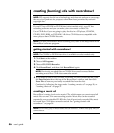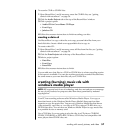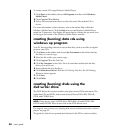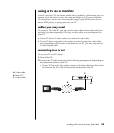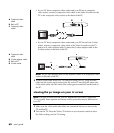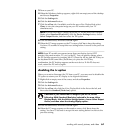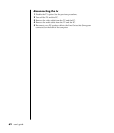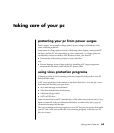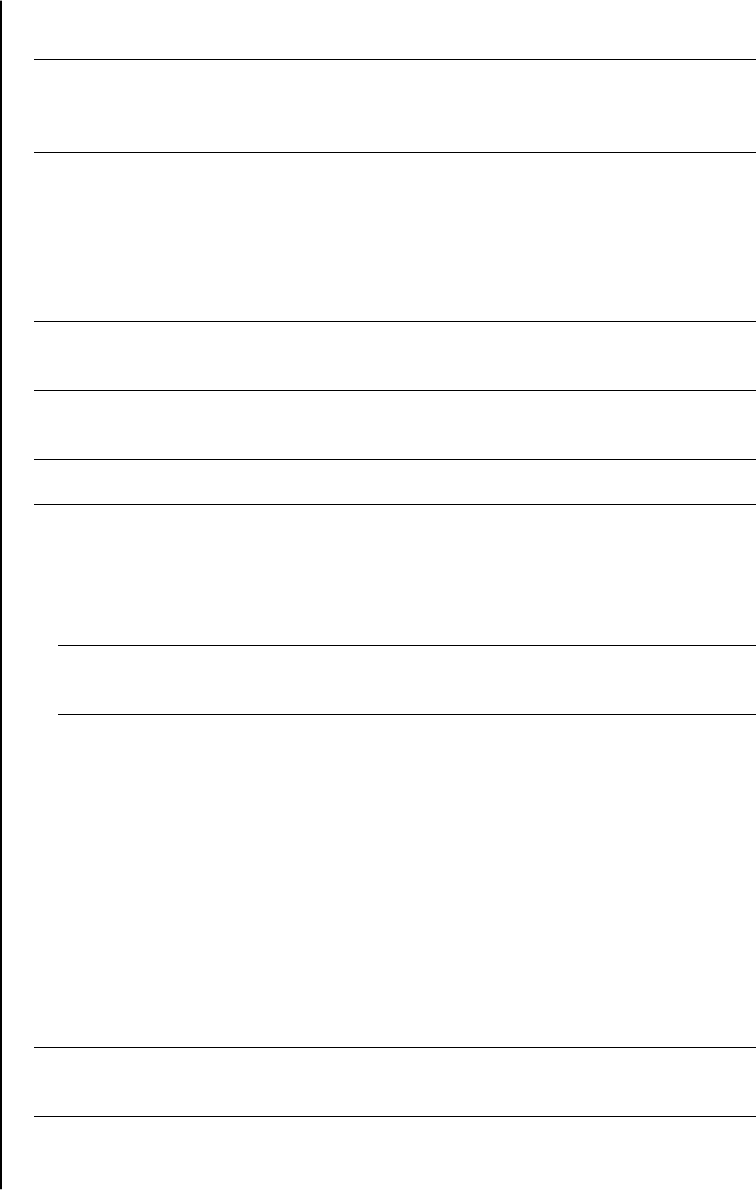
56 user’s guide
creating (burning) cds with recordnow!
NOTE: HP supports lawful use of technology and does not endorse or encourage
the use of our products for purposes other than those permitted by national
copyright law.
If your PC has a CD-RW or DVD Writer (select models only), your PC has
recording software and you can make your own music or data CDs.
Use a CD-R disc if you are going to play the disc in a CD player, CD-ROM,
CD-RW, DVD-ROM, or DVD+RW/+R drive. CD-R discs are compatible with
more players than CD-RW discs are.
NOTE: For more information about recording CDs, refer to the Help menu in the
RecordNow! software program.
getting started with recordnow!
NOTE: The CD-RW or DVD Writer drive is available on select models only.
1 Click Start on the taskbar.
2 Choose All Programs.
3 Choose CD (DVD) Recorder.
4 Click RecordNow!, and then click RecordNow! again.
NOTE: Previously recorded files on CD-RW discs must be erased before
recording music files. CD-R discs cannot be erased.
5 If you need to erase a disc (CD-RW, DVD+RW, DVD+R): Insert the disc, click
the Data Projects tab at the top of the RecordNow! window, and then click
Erase Disc to remove previously recorded files from the disc.
Continue by following the steps under “creating a music cd” on page 56, or
“creating a data cd” on page 57.
creating a music cd
RecordNow! creates closed session music CDs, which means you must record all
music files on one CD in one recording session. Music files can be recorded
repeatedly on a rewriteable CD-RW disc, but all previously recorded files must
be erased first. CD-R discs cannot be erased. See “getting started with
recordnow!” on page 56.
NOTE: CD-R discs play in most home and car stereos. CD-RW discs play only in
some stereos.