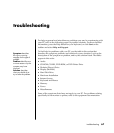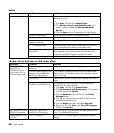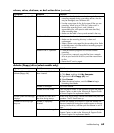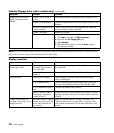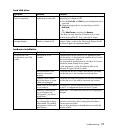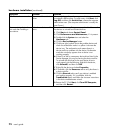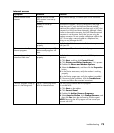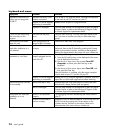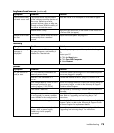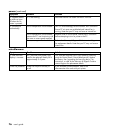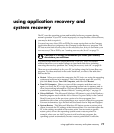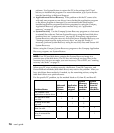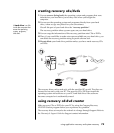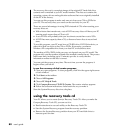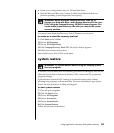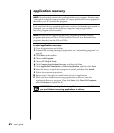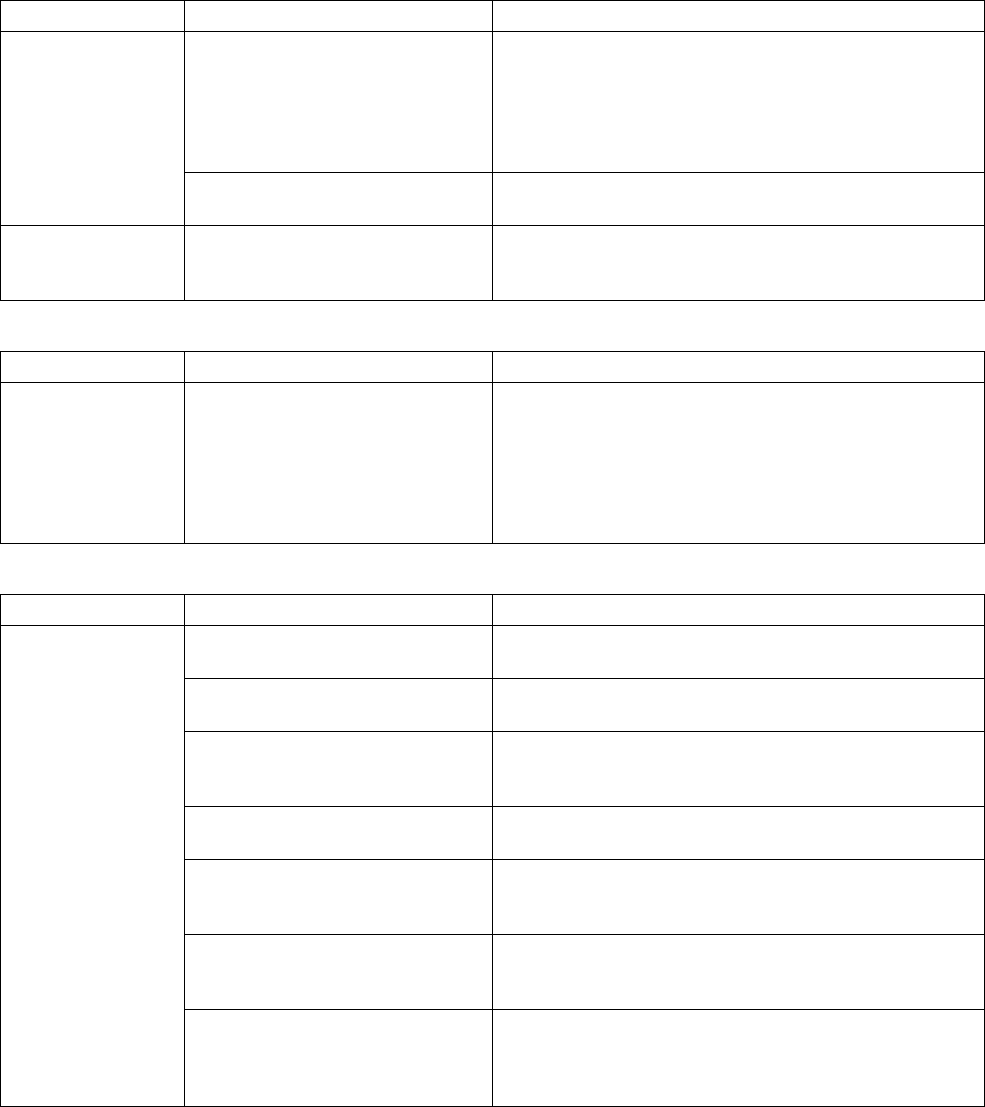
troubleshooting
75
keyboard and mouse (continued)
Symptom Problem Solution
The optical sensor uses the pattern
of the surface to track the position of
the cursor. Reflective surfaces,
grooved surfaces, glass or other see-
through surfaces inhibit the ability of
the sensor to track the cursor.
Place the mouse on a mousepad or white sheet of paper.
Optical mouse does
not track cursor well.
Mouse sensor is dirty. Wipe the light sensor lens on the bottom of the mouse with
a lint-free cloth (not paper).
Mouse cursor moves
too fast.
The wireless mouse moves the cursor
more quickly than a standard
mouse.
Adjust the mouse speed. See page 20.
memory
Symptom Problem Solution
Insufficient memory
message is
displayed.
All memory in the PC is being used
by open programs, and memory is
needed for a desired task.
Close all open programs, and then try desired task again.
Or
Restart your PC:
1 Click the Start button.
2 Click Turn Off Computer.
3 Select Restart.
power
Symptom Problem Solution
PC is not securely connected to an
external power source.
Ensure that cables connecting the PC to the external power
source are plugged in properly.
Monitor is not connected or is
not on.
Connect the monitor to the PC, plug it in, and turn it on.
Line voltage selection switch is not in
the proper position for your
country/region (115V/230V).
Set the line voltage selection switch to the correct setting for
your country/region, or refer to the Warranty & Support
Guide to contact Support.
Wall outlet is defective. Test the outlet by connecting a different electrical device to
the outlet.
Wrong memory modules were used
in an upgrade, or memory modules
were installed in the wrong location.
Reinstall the old memory to return your PC to its original
state. Refer to “upgrading and servicing the pc” for
instructions.
Hard disk drive is damaged. Press the Help ? button on the keyboard to open the Help &
Support Center, or refer to the Warranty & Support Guide
to contact Support for replacement details.
PC will not turn on
and/or start.
After an upgrade or repair, the drive
power, data, or power supply
cables may not be properly
connected.
Reseat drive power, data, and power supply cables. See
“upgrading and servicing the pc” for instructions.