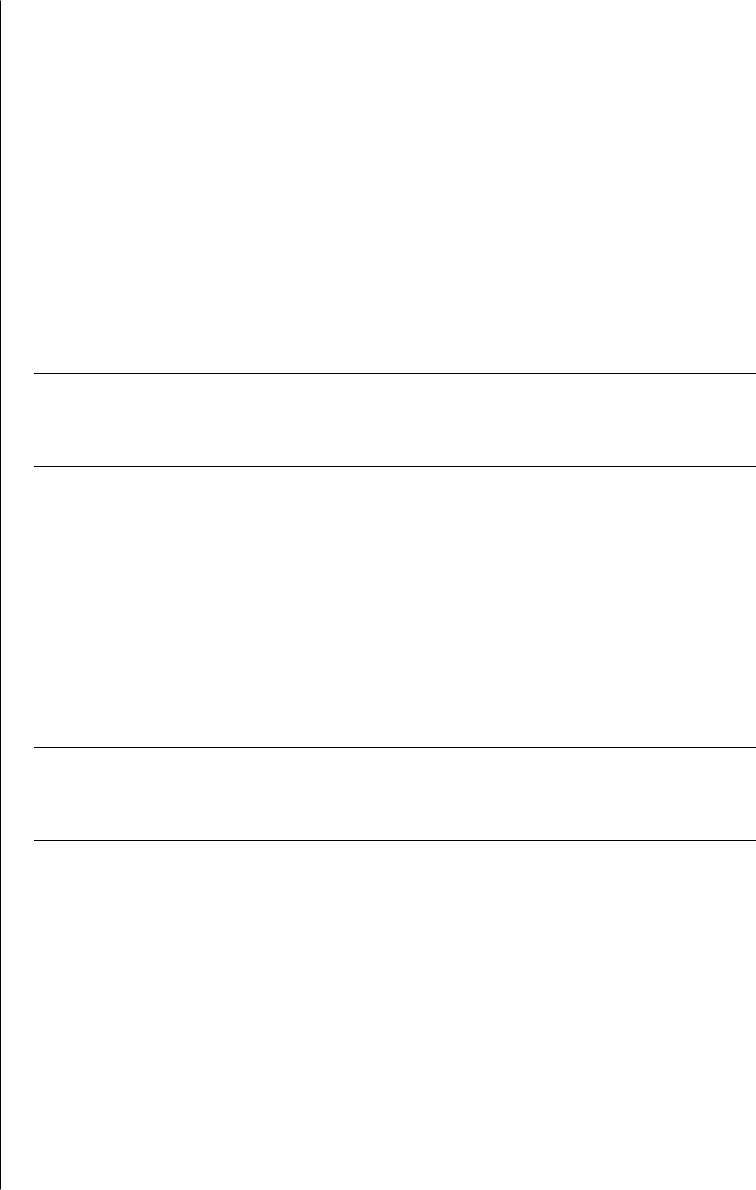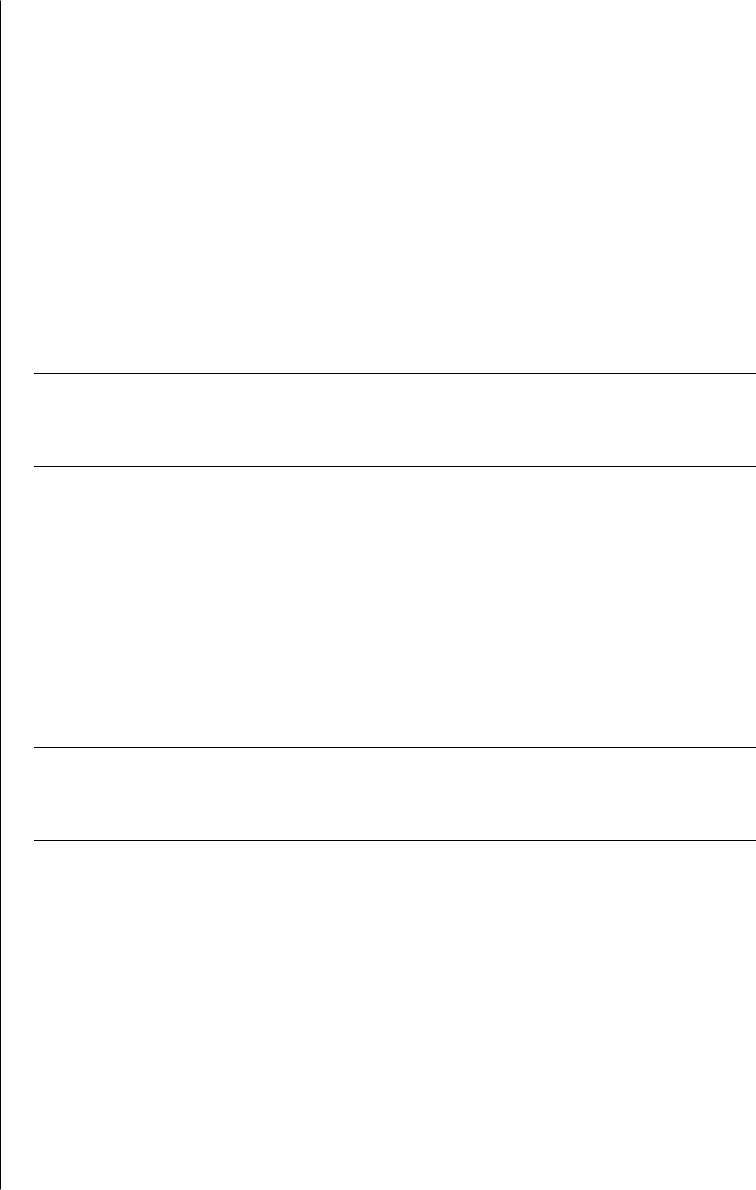
using the internet
35
To use Content Advisor:
1 Click Start on the taskbar, and then click Control Panel.
2 Click Network and Internet Connections, if it is present.
3 Double-Click Internet Options.
4 Click the Content tab.
5 In the Content Advisor area, click Enable.
6 On the Ratings tab, click a category in the list, and then click and drag the
slider bar until the rating level is set to the limit you want to use.
7 Repeat step 6 for each category you want to limit.
8 Click Apply, and then click OK.
9 Type a password into the Password box and the Confirm password box, and
then click OK.
NOTE: If you want to change the settings after the initial setup, click Settings in
the Content Adviser area instead of Enable. The Enable button works as a toggle
to turn the Content Advisor on and off.
sending and receiving e-mail
E-mail (electronic mail) allows you to send and receive letters, pictures,
postcards and even music and video clips.
Your PC comes with an e-mail program from Microsoft called Outlook Express
(select models only). You may also use e-mail programs from other vendors.
Some ISPs provide their own e-mail programs. You use an e-mail program to
send, receive, and organise your messages. You can organise, read, and create
new messages even when you are off-line (not connected to the Internet).
NOTE: Some models come with Microsoft Outlook instead of Outlook
Express. For details on using Microsoft Outlook, open the Outlook program
and select Help.
if using outlook express
The first time you start Outlook Express, the Internet Connection Wizard
window opens if you are not already connected to the Internet.
The Wizard will ask for connection information such as an account name and
password and the names of an incoming and an outgoing mail server. If you
need help with any of this information, contact your ISP.
After the first time you sign up and connect through an ISP, you can run
Outlook Express from the Start menu.