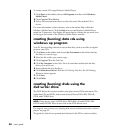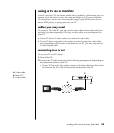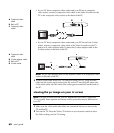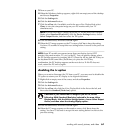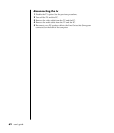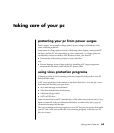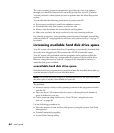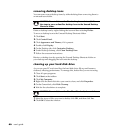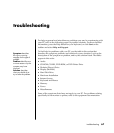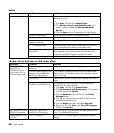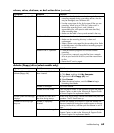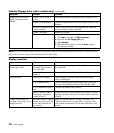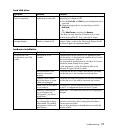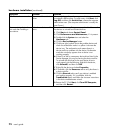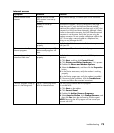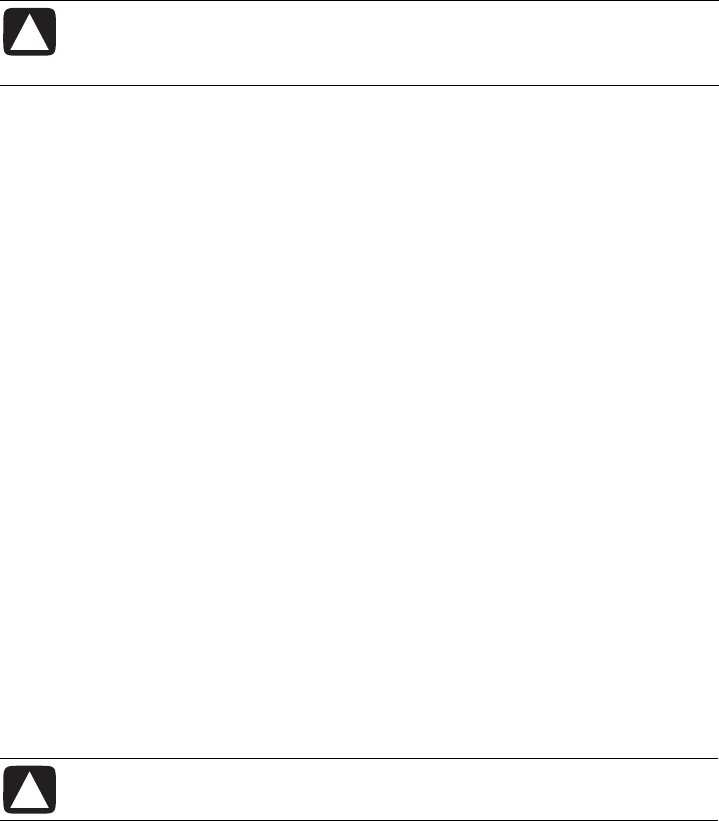
66 user’s guide
removing desktop icons
You can remove most desktop icons by either deleting them or moving them to
an unused icons folder.
CAUTION: Do not delete unfamiliar desktop icons. Instead, follow
the steps to move unfamiliar desktop icons to the Unused Desktop
Shortcuts folder.
Delete a desktop icon by right-clicking the icon and then selecting Delete.
To move a desktop icon to the Unused Desktop Shortcuts folder:
1 Click Start.
2 Click Control Panel.
3 Click Appearance and Themes, if it is present.
4 Double-click Display.
5 On the Desktop tab, click Customise Desktop.
6 Under Desktop cleanup, click Clean Desktop Now.
7 Follow the onscreen instructions.
Retrieve a desktop icon by opening the Unused Desktop Shortcuts folder on
your desktop and dragging the icon onto the desktop.
cleaning up your hard disk drive
As you use your PC and store files, the hard disk drive fills up and becomes
cluttered, affecting performance. To manage this, delete files you are not using.
1 Close all open programs.
2 Click Start on the taskbar.
3 Click My Computer.
4 Right-click the hard disk drive you want to clean, and click Properties.
5 On the General tab, click Disk Cleanup.
6 Wait for the calculations to complete.
CAUTION: Do not delete unfamiliar files. If in doubt, do not delete.
7 Select the types of files you want to delete, click OK, and then click Yes.
8 Click OK to close the window.