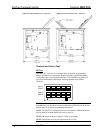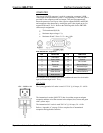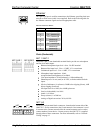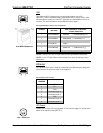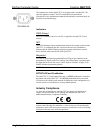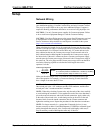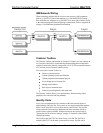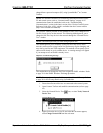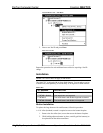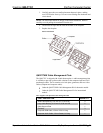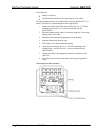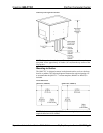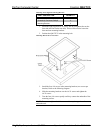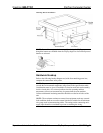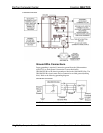Crestron QM-FTCC FlipTop Computer Center
changed from a personal computer (PC) using SystemBuilder
™
or Crestron
Toolbox.
NOTE: For detailed information on establishing communication between the
PC and control system, refer to “Communication Settings” on page 44. If
communication cannot be established, refer to the “Troubleshooting
Communications” section in the latest version of the 2-Series Control System
Reference Guide (Doc. 6256), which is available from the Crestron website
(http://www.crestron.com/manuals).
The Crestron Toolbox provides several methods to easily set or change device
Net IDs for any device on the network. The following method permits you to
change the Net ID of any device in the network through the “Network Device
Tree” window.
NOTE: This method prevents you from setting duplicate IDs.
This method permits you to manually set the Net ID for any device in the
network, can be used to set any known Net IDs that may require changing, and
may also be used for non-TSID equipment. This method will not permit you to
choose an ID already in use by another device. A warning message will appear
if you attempt to use an ID that is already in use.
Duplicate Net ID Warning Message
This method does not change the Net ID as assigned in SIMPL windows. Refer
to page 33 for the SIMPL Windows ID change procedure.
NOTE: You may also use SystemBuilder to perform Network ID setup. Refer
to page 29 for Net ID setup details using SystemBuilder.
1. Ensure that all network devices are connected to the control system.
2. Open Crestron Toolbox and establish communications (refer to page
44).
3. Select the Network Device Tree
icon, or select Tools | Network
Device Tree.
Network Device Tree
4. Right-click on the device Net ID, and when the sub-menu appears,
select Change Network ID from the sub-menu.
Operations & Installation Guide – DOC. 6313A FlipTop Computer Center: QM-FTCC • 15