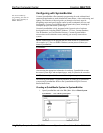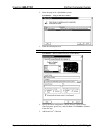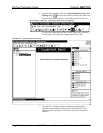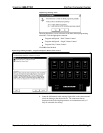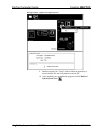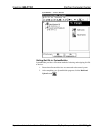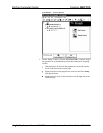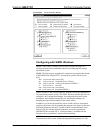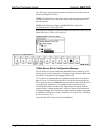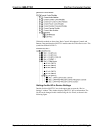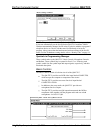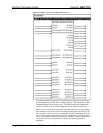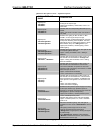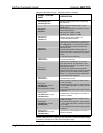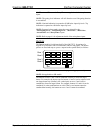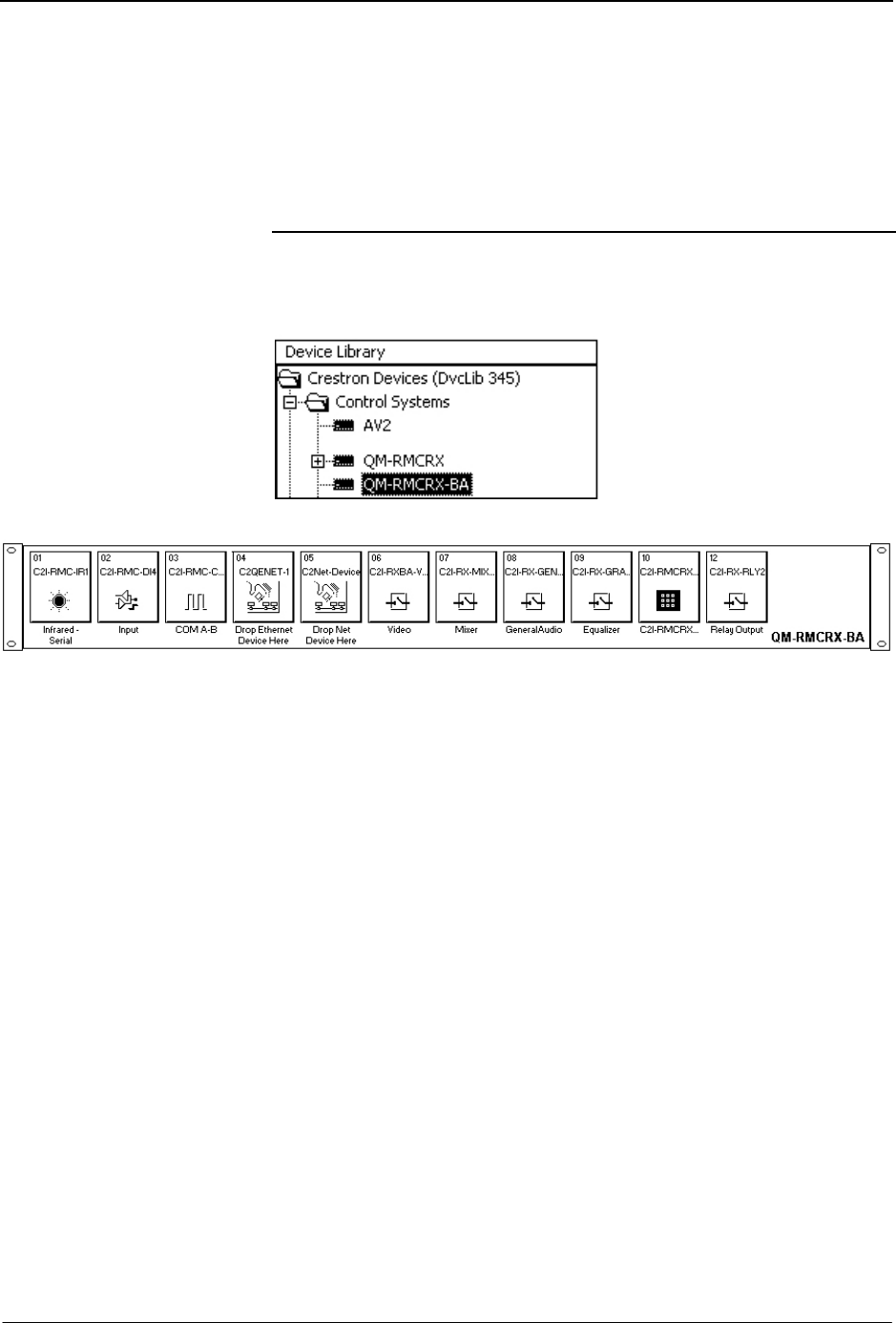
FlipTop Computer Center Crestron QM-FTCC
only. New users may be required to register to obtain access to certain areas of
the site (including the FTP site).
NOTE: The information in this section assumes that the reader has knowledge
of SIMPL Windows. If not, refer to the extensive help information provided
with the software.
NOTE: In the following example, a QM-RMCRX-BA is used as the
QuickMedia receiver for the QM-FTCC.
In Configuration Manager, drag the QM-RMCRX-BA from the Control Systems
folder of the Device Library to System Views.
QM-RMCRX-BA in the Device Library
System View of QM-RMCRX-BA
C2Net-Device Slot in Configuration Manager
The C2Net-Device slot (05) enables the QM-RMCRX-BA to control up to 252
Cresnet devices. Each Cresnet device is assigned a unique identifier called a Net
ID, which is a hexadecimal value ranging from 03 to FE.
To view the list of supported devices, expand the control system in the bottom
pane of System Views and double-click the C2Net-Device slot, the desired Net
ID, or right-click and select Add Item from the submenu. Then select the device
you want to add. Alternatively, you can drag the device from the Cresnet
Control Modules folder onto the Net ID. Supported devices include network
control modules, lighting modules and a variety of Crestron wired touchpanels.
In Program Manager, the C2Net-Device symbol contains no signals; to program
a controlled Cresnet device, expand C2Net-Device in Program View. Then drag
the device to Detail View.
Locate the QM-FTCC in the Cresnet Control Modules.
32 • FlipTop Computer Center: QM-FTCC Operations & Installation Guide - DOC. 6313A