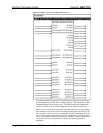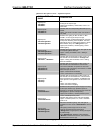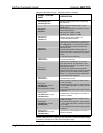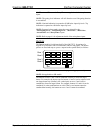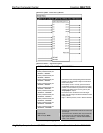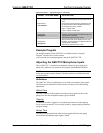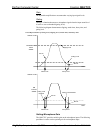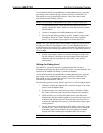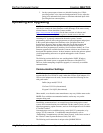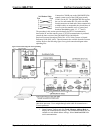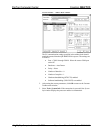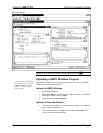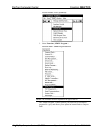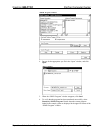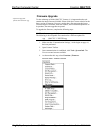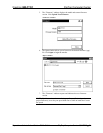FlipTop Computer Center Crestron QM-FTCC
5. Set the system output volume to a desirable listening level. While
providing realistic voice input and background noise levels, adjust the
gating level and attack/decay times to eliminate undesired input while
providing the best content quality.
Uploading and Upgrading
NOTE: Crestron recommends using the latest programming software and that
each device contains the latest firmware to take advantage of the most recently
released features. Please check the Crestron website
(http://www.crestron.com/updates) for the latest versions of software and
firmware. New users are required to register to obtain access to this site.
Assuming a PC is properly connected to the entire system, Crestron
programming software allows the programmer to upload programs and projects
to the system and touchpanel and firmware to the wall plates after their
development. However, there are times when the files for the program and
projects are compiled and not uploaded. Instead, compiled files may be
distributed from programmers to installers, from Crestron to dealers, etc. Even
firmware upgrades are available from the Crestron website as new features are
developed after product releases. In those instances, one has the option to upload
via the programming software or to upload and upgrade via the Crestron
Toolbox.
The following sections define how one would upload a SIMPL Windows
program to the control system, or upgrade the firmware of the QM-FTCC.
However, before attempting to upload or upgrade, it is necessary to establish
communications.
Communication Settings
NOTE: For laptops and other PCs without a built-in RS-232 port, Crestron
recommends the use of PCMCIA cards, rather than USB-to-serial adapters. If a
USB-to-serial adapter must be used, Crestron has tested the following devices
with good results:
Belkin (large model) F5U103
I/O Gear GUC232A (discontinued)
Keyspan USA-19QW (discontinued)
Other models, even from the same manufacturer, may not yield the same results.
NOTE: Even with these recommended models, results may vary on the
computer being used.
Establishing communications is an essential step when setting up the control
system. Once communications are established with the control system, you can
upload programming, update firmware, and use all the diagnostic tools available
in Crestron Toolbox.
Communications can be established using a serial (RS-323) connection, or by
using a TCP/IP connection. For additional connection details, refer to
“Establishing Communications with the Control System” in the latest version of
the 2-Series Control Systems Reference Guide, Doc. 6256.
The following serial connection is unique to the QM-RMCRX-BA.
44 • FlipTop Computer Center: QM-FTCC Operations & Installation Guide - DOC. 6313A