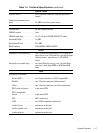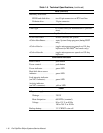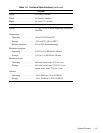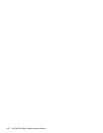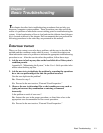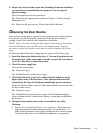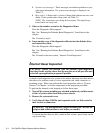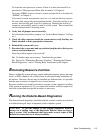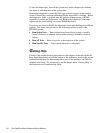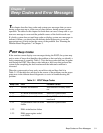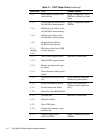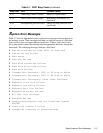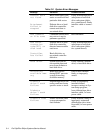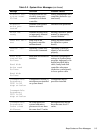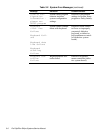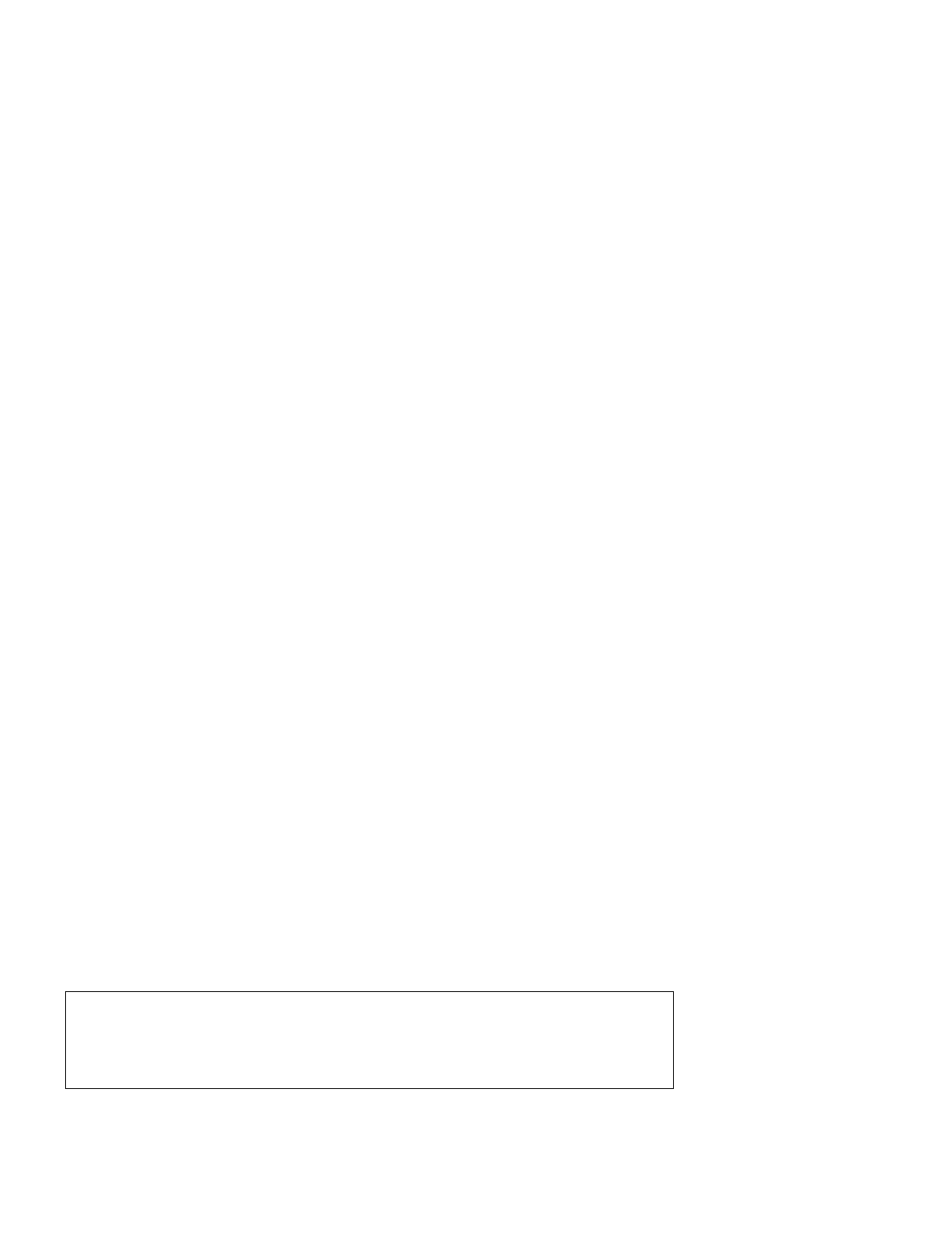
Basic Troubleshooting 2-5
To reseat the microprocessor, remove it from its socket and reinstall it as
described in “Microprocessor/Heat Sink Assembly” in Chapter 4.
To reseat a DIMM, remove it from its socket and reinstall it as described in
“DIMMs” in Chapter 4.
If you need to reseat an expansion card, use a
1/4
-inch nut driver to remove
the screw that secures the card-mounting bracket. Grasp the card by its top
corners, and carefully pull it out of its connector. Reinsert the card in its
connector, and carefully push it in until it is fully seated. Then reinstall the
card-mounting bracket’s retaining screw.
4. Verify that all jumpers are set correctly.
For information about these jumpers, see “System Board Jumpers” in Chap-
ter 1.
5. Check all cable connectors inside the system unit to verify that they are
firmly attached to their appropriate connectors.
6. Reinstall the system unit cover.
7. Reconnect the system unit and any attached peripherals to their power
sources, and turn them on.
Does the problem appear to be resolved?
Yes. No further steps are necessary. Terminate the procedure.
No. Proceed to “Eliminating Resource Conflicts,” “Running the Diskette-
Based Diagnostics,” and to “Getting Help” found later in this chapter.
E
liminating Resource Conflicts
Devices within the system unit may require dedicated memory spaces, interrupt
levels, or DMA channels, all of which must be allocated during installation of
the devices. Because a device may be installed at a different time, it is possible
that the same resource is assigned to two or more devices.
Resource conflicts can result in disorderly or erratic system operation or failure
of the system to operate at all. If you suspect that resource conflicts might exist,
check the system and reassign the resources as necessary.
R
unning the Diskette-Based Diagnostics
The diskette-based diagnostics (included with the system) contains tests that aid
in troubleshooting all major components of the computer system.
CAUTION: To prevent damage to the original diagnostics diskette,
always use a backup copy of the diagnostics diskette when servicing a
user’s system. Dell recommends that users make several copies of this
diskette to ensure that one is always available.