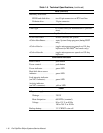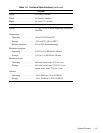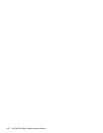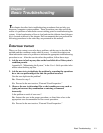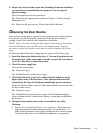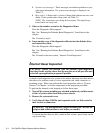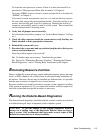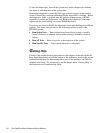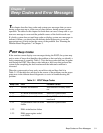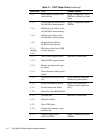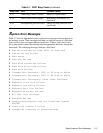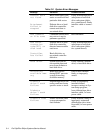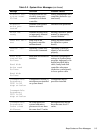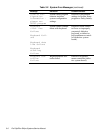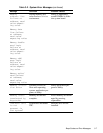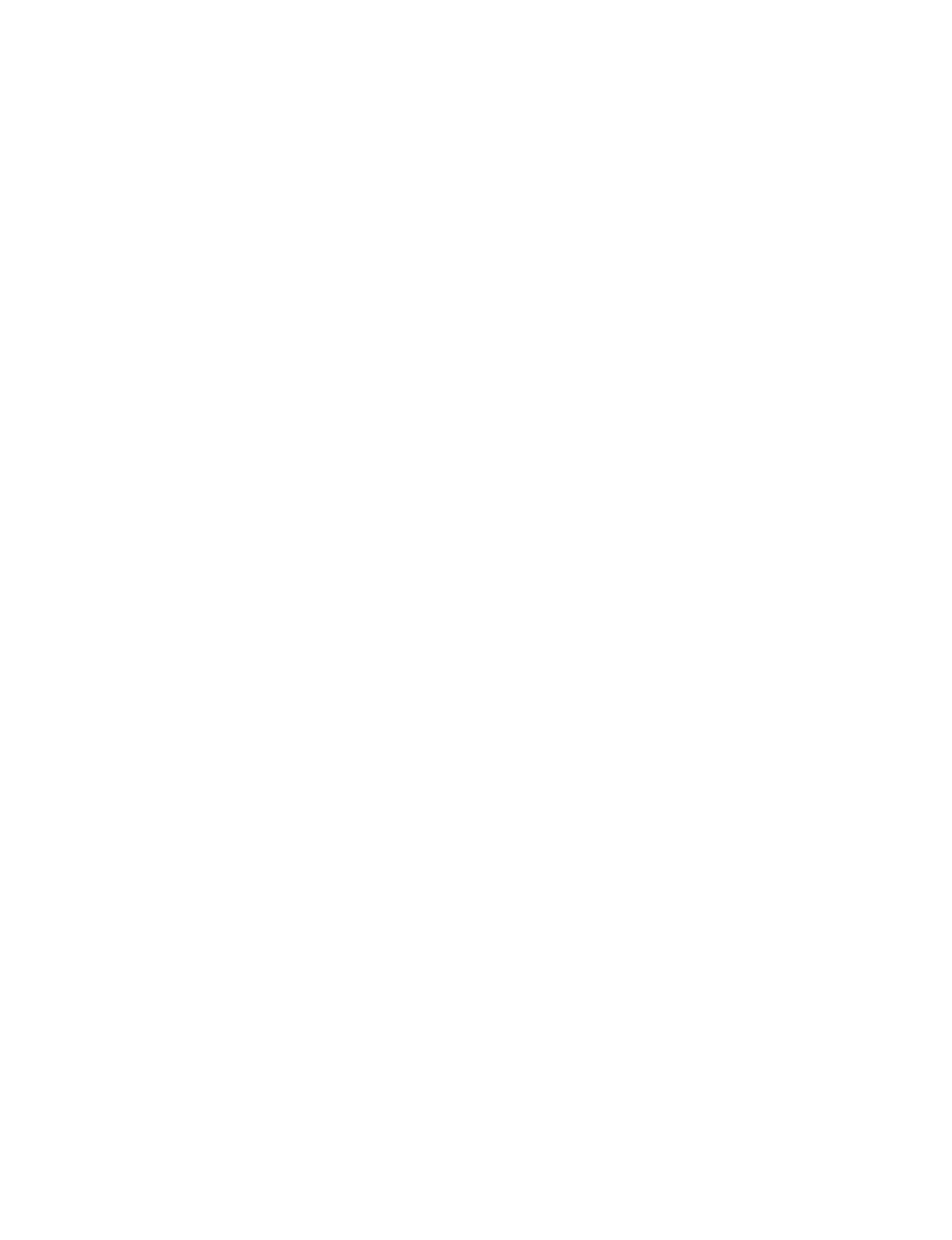
2-6 Dell OptiPlex GX
pro
Systems Service Manual
To start the diagnostics, turn off the system unit, insert a diagnostics diskette
into drive A, and then turn on the system unit.
Starting the diagnostics causes the Dell logo screen to appear on the monitor
screen, followed by a message indicating that the diagnostics is loading. Before
the diagnostics loads, a program tests the portion of main memory (RAM)
required for loading the diagnostics. If a RAM error is detected, a message
appears on the screen telling you which DIMM has failed.
If no errors are found in RAM, the diagnostics loads and the Diagnostics Menu
appears. This menu lets you choose the following options or exit to the
MS-DOS prompt:
•
Run Quick Tests — Runs selected tests from all test groups to quickly
locate a failure or to indicate where further testing is needed to isolate a
failure
•
Run All Tests — Runs all tests for a thorough test of the system
•
Run Specific Tests — Tests a particular area or subsystem
G
etting Help
If none of the troubleshooting procedures in this chapter or the tests in the dis-
kette-based diagnostics reveals the source of the problem or leads to the proper
troubleshooting steps for determining the source of the problem, call Dell for
technical assistance. For instructions, see the chapter titled “Getting Help” in
the Diagnostics and Troubleshooting Guide.