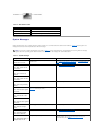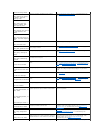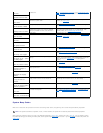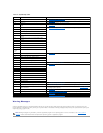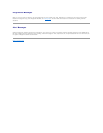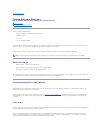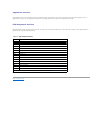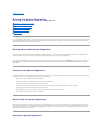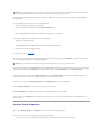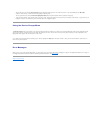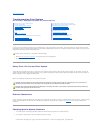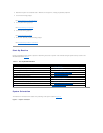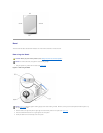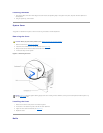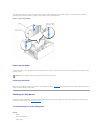Back to Contents Page
Running the System Diagnostics
Dell™PowerEdge™1600SCSystemsInstallationandTroubleshootingGuide
Running Server Administrator Diagnostics
Features of the System Diagnostics
When to Use the System Diagnostics
Starting the System Diagnostics
Using the System Diagnostics
Using the Device Groups Menu
Error Messages
If you experience a problem with your system, run the diagnostics before you call for technical assistance. The diagnostics tests check your system's hardware
without additional equipment and without the risk of destroying data. If the tests indicate a problem you cannot solve by yourself, the test results provide
important information for service and support personnel.
Running Server Administrator Diagnostics
IfyouareusingDellOpenManage™ServerAdministratortomanageyoursystem,youshouldfirstusethediagnosticcapabilitiesofServerAdministratorto
analyze the problem. If you cannot identify the problem using Server Administrator, then use the system diagnostics.
To access the Server Administrator diagnostics, log into the Server Administrator home page, and then click the Diagnostics tab. For information on using the
Server Administrator diagnostics, see the Server Administrator online help. For additional information, see the online Dell OpenManage Server Administrator
User's Guide.
Features of the System Diagnostics
The system diagnostics provides a series of menus and options from which you choose particular device groups or devices. You can also control the sequence
in which the tests are run. The diagnostic menus have these helpful features:
l Options that let you run tests individually or collectively
l An option that allows you to choose the number of times a test is repeated
l The ability to display or print test results or to save them in a file
l Options to temporarily suspend testing if an error is detected or to terminate testing when an adjustable error limit is reached
l Help messages that briefly describe each test and its parameters
l Status messages that inform you whether device group or device tests are completed successfully
l Error messages that appear if any problems are detected
When to Use the System Diagnostics
Whenever a major component or device in the system does not operate properly, you may have a component failure. As long as the microprocessor and the
input and output components of the system (the monitor, keyboard, and diskette drive) are working, you can use the system diagnostics. If you know what
component(s) you need to test, select the appropriate diagnostic device group(s) or subtest(s). If you are unsure about the scope of the problem, read the
remainder of the information in this section.
Starting the System Diagnostics