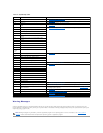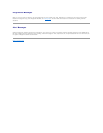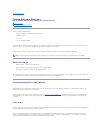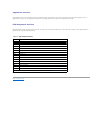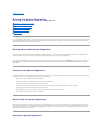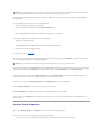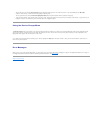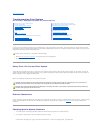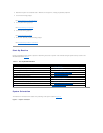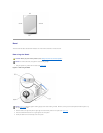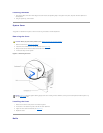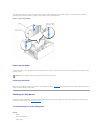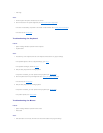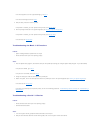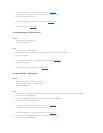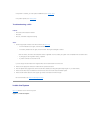3. Reconnect the system to its electrical outlet or PDU and turn the system on, including any attached peripherals.
4. Is the monitor working properly?
See "Troubleshooting the Video Subsystem."
5. Is the keyboard working properly?
See "Troubleshooting the Keyboard."
6. Is the mouse working properly?
See "Troubleshooting the Mouse."
7. Are the other attached peripherals working properly?
See "Troubleshooting the Basic I/O Functions."
Start-Up Routine
Looking at and listening to the system is important in determining the source of a problem. Look and listen during the system's start-up routine for the
indications described in Table5-1.
Table 5-1. Start-UpRoutineIndications
System Orientation
The illustrations in this document are based on the positioning of the system as shown in Figure5-1.
Figure 5-1. System Orientation
Look/listen for:
Action
An error message displayed on the monitor.
See "System Messages" in "Indicators, Codes, and Messages."
A series of beeps emitted by the system.
See "System Beep Codes" in "Indicators, Codes, and Messages."
Alert messages from the systems management software.
See the systems management software documentation.
The monitor's power indicator.
See "Troubleshooting the Video Subsystem."
The keyboard indicators.
See "Troubleshooting the Keyboard."
The diskette-drive activity indicator.
See "Troubleshooting the Diskette Drive."
The CD drive activity indicator.
See "Troubleshooting a CD Drive."
The hard-drive activity indicators.
See "Troubleshooting Hard Drives."
An unfamiliar constant scraping or grinding sound when you access a drive.
See "Getting Help" for instructions on obtaining technical assistance.
The system will not boot.
See "Resetting Corrupted BIOS Configuration."
NOTE: For the full name of an abbreviation or acronym used in this table, see "Abbreviations and Acronyms."