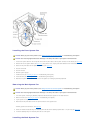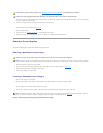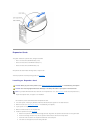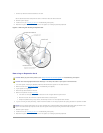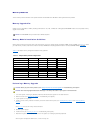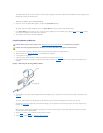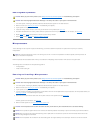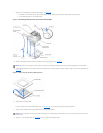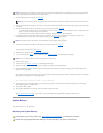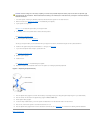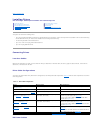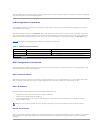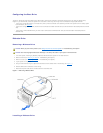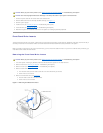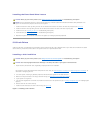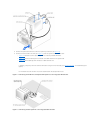13. Install the microprocessor in the socket (see Figure6-6).
14. When the microprocessor is fully seated in the socket, rotate the socket release lever back down until it snaps into place, securing the microprocessor
in the socket.
15. Place the microprocessor fan and heat sink assembly on top of the microprocessor (see Figure6-5).
l If the heat sink has a protective cover on the underside of the heat sink (see Figure6-5), remove and discard the cover to expose the thermal
grease, and then place the heat sink on the microprocessor.
l If the heat sink has a foil thermal interface material on the bottom, place the heat sink on the microprocessor.
16. To reinstall the heat-sink retention clips, hold the clip by the release tab (see Figure6-5), fit the opposite end of the clip over the tab on the
microprocessor socket, and press down on the release tab until the free end of the clip snaps into place.
17. Connect the microprocessor fan cable to the fan connector on the system board (see Figure6-5).
To identify system board connectors, see FigureA-3.
18. Reinstall the back system fan (see "Installing the Back System Fan").
19. If you removed the baffle in step4, replace the baffle now (see "Installing the Baffle" in "Troubleshooting Your System").
20. Stand the system upright.
21. Install the cover (see "Installing the Cover" in "Troubleshooting Your System").
22. Reconnect the system to its electrical outlet and turn the system on, including any attached peripherals.
23. Enter the System Setup program, and ensure that the microprocessor options match the new system configuration (see "Using the System Setup
Program" in your User's Guide).
As the system boots, it detects the presence of the new microprocessor and automatically changes the system configuration information in the System
Setup program. A message similar to the following appears:
One1.8GHzProcessor,ProcessorBus:400MHz,L2cache512KBAdvanced
24. Confirm that the top line of the system data area in the System Setup program correctly identifies the installed microprocessor(s) (see "Using the
System Setup Program" in your User's Guide).
25. Exit the System Setup program.
26. Run the system diagnostics to verify that the new microprocessor is operating correctly.
See "Running the System Diagnostics" for information on running the diagnostics and troubleshooting any problems that may occur.
System Battery
The system battery is a 3-V, coin-cell battery.
Replacing the System Battery
NOTICE: Positioning the microprocessor incorrectly can permanently damage the microprocessor and the system when you turn on the system. When
placing the microprocessor in the socket, be sure that all of the pins on the microprocessor go into the corresponding holes and that the processor is
parallel to the surface of the socket. Be careful not to bend the pins.
NOTE: No force is needed to install the microprocessor in the socket. When the microprocessor is aligned correctly, it should drop into the socket.
NOTICE: The cooling fan must be connected for the microprocessor to maintain proper thermal conditions.
NOTICE: You must reinstall the baffle to maintain proper airflow for system cooling.
CAUTION: Before you perform this procedure, see "Safety First—For You and Your System" in "Troubleshooting Your System."
CAUTION: See "Protecting Against Electrostatic Discharge" in the safety instructions in your System Information Guide.