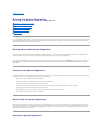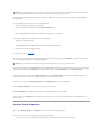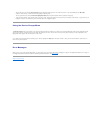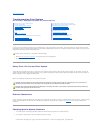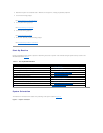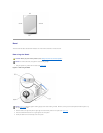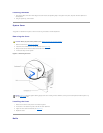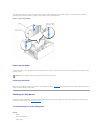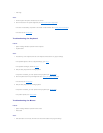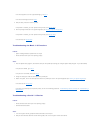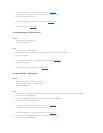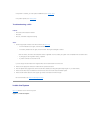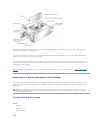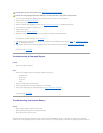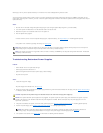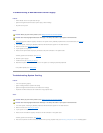l Video logic
Action
1. Check the system and power connections to the monitor.
2. Run the video tests in the system diagnostics (see "Running the System Diagnostics").
If the tests run successfully, the problem is not related to video hardware. Go to "Finding Software Solutions."
If the tests fail, see "Getting Help."
Troubleshooting the Keyboard
Problem
l System message indicates a problem with the keyboard
l Keyboard cable
Action
1. Press each key on the keyboard, and look at the keyboard and its cable for any signs of damage.
If the keyboard appears to be free of physical damage, go to step3.
If the keyboard is damaged, continue to step2.
2. Swap the faulty keyboard with a working keyboard.
If the problem is resolved, you must replace the faulty keyboard (see "Getting Help").
3. Run the keyboard test in the system diagnostics (see "Running the System Diagnostics").
If the test fails, see "Getting Help."
4. Swap the faulty keyboard with a working keyboard.
If the problem is resolved, you must replace the faulty keyboard (see "Getting Help").
If the problem persists, see "Getting Help."
Troubleshooting the Mouse
Problem
l System message indicates a problem with the mouse
l Mouse cable
Action
1. Click each button on the mouse, and look at the mouse and its cable for any signs of damage.