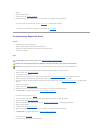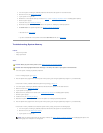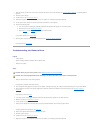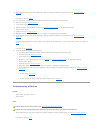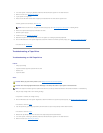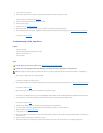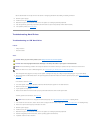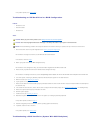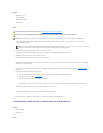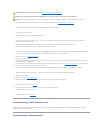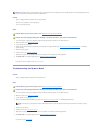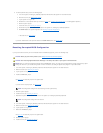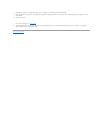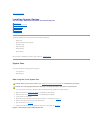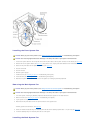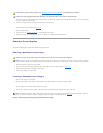Problem
l Device driver error
l Hard-drive cables
l SCSI backplane board
l Device drivers
Action
1. If the integrated SCSI host adapter is being used to control the SCSI hard drives, reboot the system and press <Ctrl><a> to enter the SCSI
configuration utility program.
2. Check that the primary SCSI channel is enabled, and reboot the system.
3. Verify that the device drivers are installed and configured correctly (see the operating system's documentation).
4. Remove the hard drive and install it in the another drive bay.
5. If the problem is resolved, reinstall the hard drive in the original bay.
If the hard drive functions properly in the original bay, the drive carrier could have intermittent problems. Replace the drive carrier (see "Installing SCSI
Hard Drives" in "Installing Drives").
If the drive carrier still does not function properly in the original bay, the SCSI backplane board has a defective connector (see "Technical Assistance" for
instructions).
6. Check the SCSI cable connections inside the system:
a. Turn off the system, including any attached peripherals, and disconnect the system from its electrical outlet.
b. Remove the system cover (see "System Cover").
c. Check the SCSI cable connection to the SCSI host adapter.
The SCSI cable may be connected to the SCSI host adapter on the system board or a SCSI host adapter card installed in an expansion slot.
7. Partition and logically format the hard drive. If possible, restore the files to the drive.
To partition and logically format the drive, see the operating system documentation.
If the problem is not resolved, see "Getting Help" for instructions on obtaining technical assistance.
Troubleshooting a SCSI Hard Drive (System Without SCSI Backplane)
Problem
l Hard-drive cables
l Device drivers
Action
CAUTION: Before you perform this procedure, see "Safety First—For You and Your System."
CAUTION: See "Protecting Against Electrostatic Discharge" in the safety instructions in your System Information Guide.
NOTICE: This troubleshooting procedure can destroy data stored on the hard drive. Before you proceed, back up all the files on the hard drive.
NOTE: If your system has an optional RAID controller card installed, reboot the system and press <Ctrl><h>, <Ctrl><a>, or <Ctrl><m>, depending
on the utility. See the documentation supplied with the controller for information on the configuration utility.