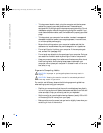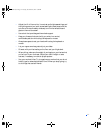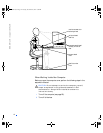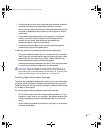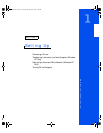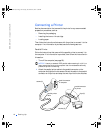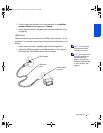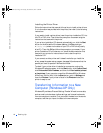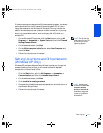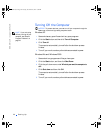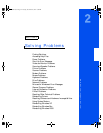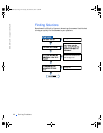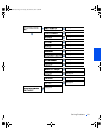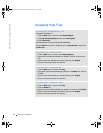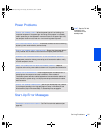18 Setting Up
www.dell.com | support.dell.com
Installing the Printer Driver
Follow the instructions that came with the printer to install printer drivers.
If no information was provided with the printer, then refer to the following
instructions.
If you need to install a printer driver, insert the printer installation CD into
the CD or DVD drive. Then follow the prompts on the screen using the
instructions that came with the printer.
If your printer installation CD does not automatically run, click the Start
button on the Microsoft
®
Windows
®
desktop, click Run, and type
x:\setup.exe (where x is the letter of your CD or DVD drive [usually
drive D]). Then click OK and follow the prompts on your screen. If your
printer installation CD still does not run, check the documentation that
came with your printer for instructions on how to start the printer
installation CD.
If you connect an older printer and it doesn’t work after you install the
driver, access the system setup program (see page 94) and ensure that the
parallel port is set to operate in bidirectional mode.
To check if your printer driver is installed on a computer running the
Windows XP operating system, click the Start button, click Control Panel,
click Printers and Other Hardware, and then click View installed printers
or fax printers. If your computer runs either Windows 2000 or Windows
Millennium Edition (Me), click the Start button, point to Settings, and
then click Printers. If your printer is listed in the Printers window, the
printer is ready to use.
Transferring Information to a New
Computer (Windows XP Only)
Windows XP provides a Files and Settings Transfer Wizard to move data,
such as e-mails, window sizes, toolbar settings, and Internet bookmarks,
from one computer to another. First you collect the data from the source
computer, and then you import the data to the new computer.
2H930bk1.book Page 18 Tuesday, November 20, 2001 5:02 PM